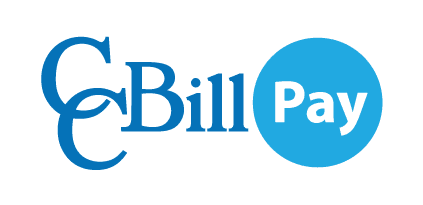Cookies that pile up in time might interfere with your Username and Password management, so deleting them can resolve many of your access issues. To delete cookies in Mozilla Firefox:
Step 1: Select Options from the Tools drop-down menu.
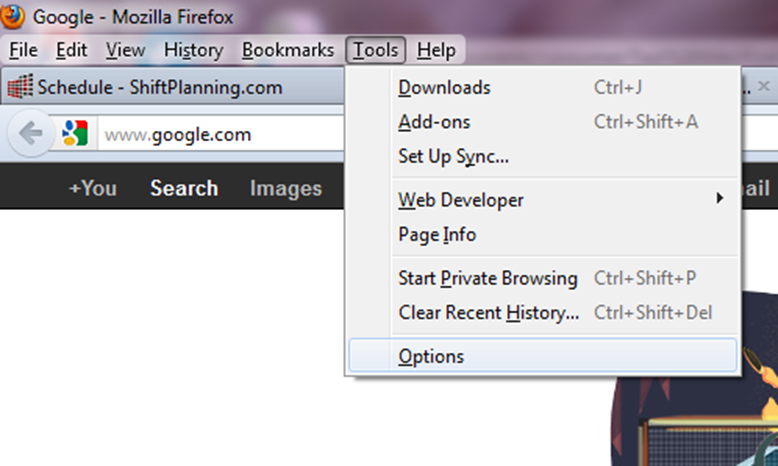
Step 2: Under the Privacy tab, select the Show Cookies... button.
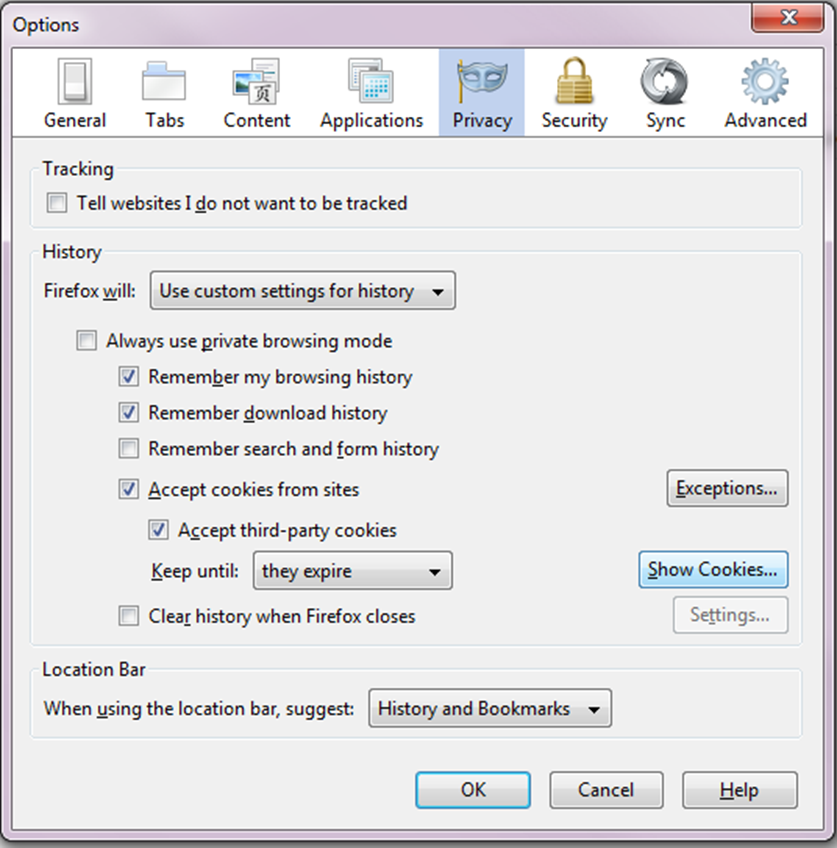
Step 3: Select the Remove All Cookies button.
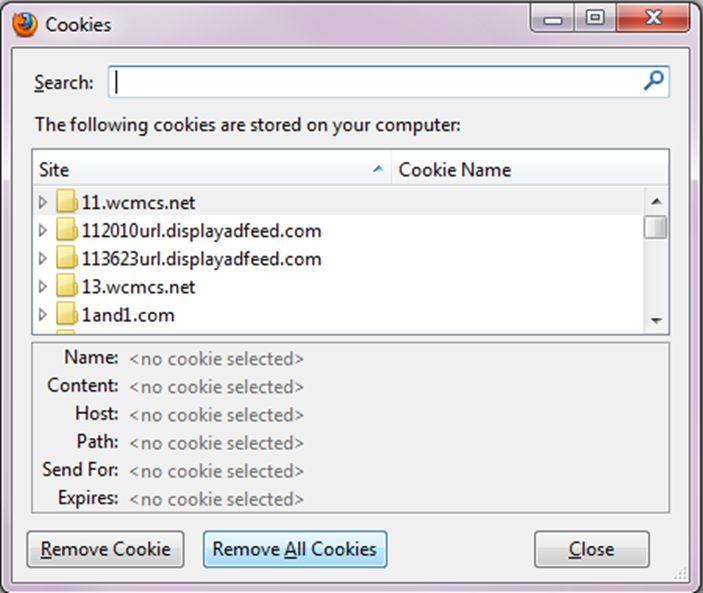
Step 4: In the Advanced tab, select the Clear Now button in the Cached Web Content section.
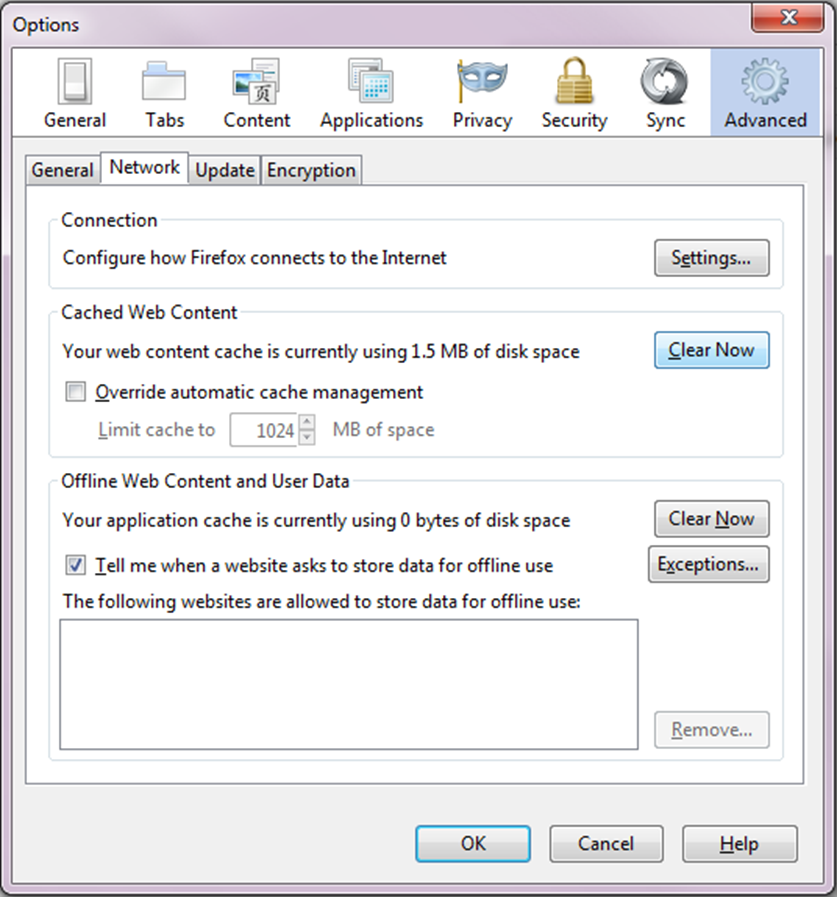
Step 5: Close and then reopen the browser to allow for the settings to adjust.
Tip
You can always try using your browser's incognito or private browsing option to see if the problem is caused by something other than cache or cookies.