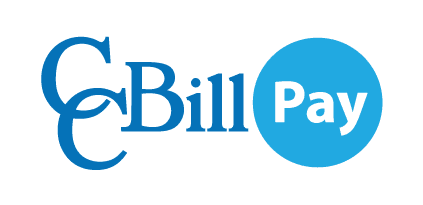Cookies that pile up in time might interfere with your Username and Password management, so deleting them can resolve many of your access issues. To delete cookies in Google Chrome:
Step 2:From the drop-down menu, select Clear browsing data...
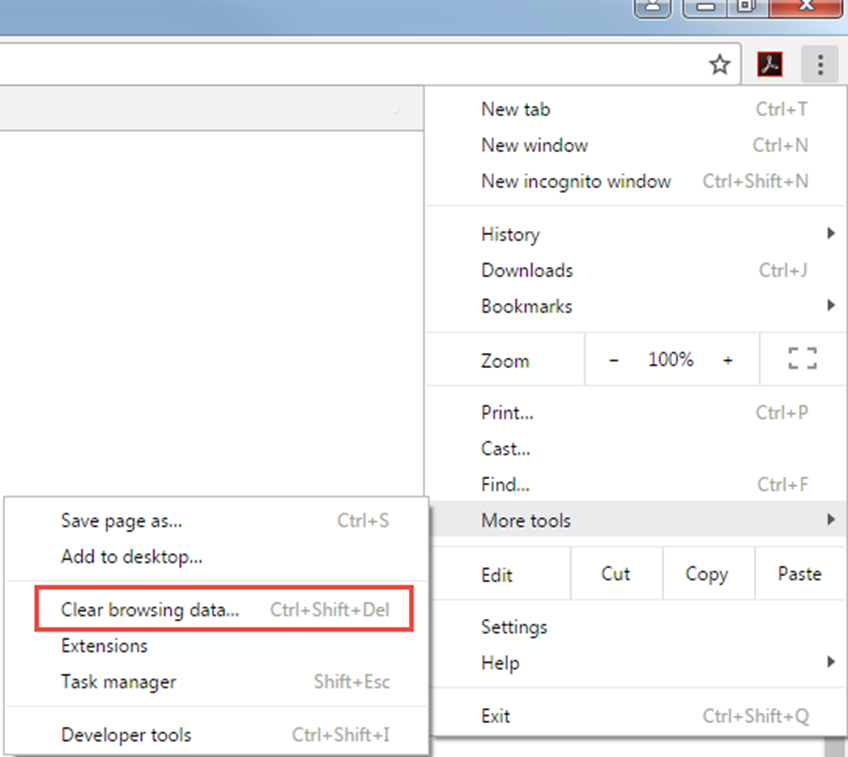
Step 3: Ensure the appropriate boxes are checked and select the Clear browsing data button.
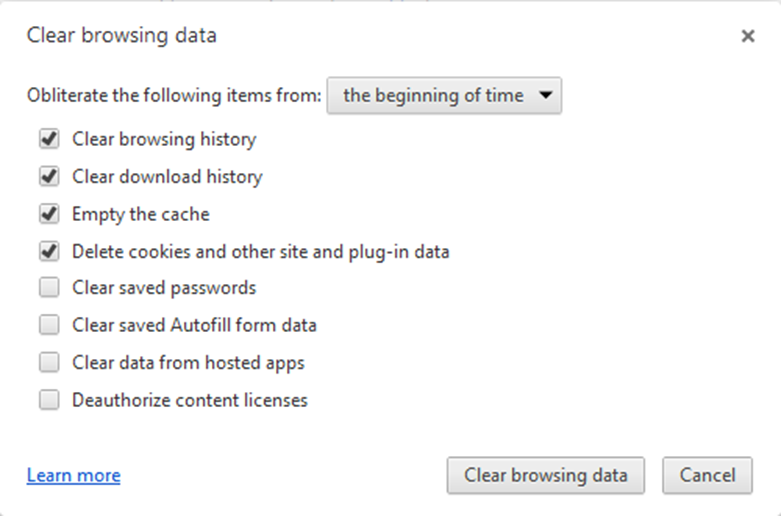
Tip
You can always try using your browser's incognito or private browsing option to see if the problem is caused by something other than cache or cookies.