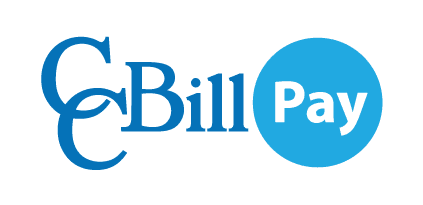Whenever you are paying through a CCBill FlexForm you will be offered the opportunity to sign up. The current release of CCBill Pay only supports English. If you select any other language, the CCBill Pay option will be hidden.
In order to enroll, click the Create CCBill Pay button or check the Create a CCBill Pay to store your payment information! It’s fast, easy and secure! check box.
You are required to enter a unique email address which will serve as your CCBill Pay account Username. Complete the purchase like you usually would and a CCBill Pay account will automatically be created for you, while the payment method you used will be stored on your account if the transaction was approved.
Activate Your Account
You will need to activate your CCBill Pay account in order to conduct any additional transactions.
Once your account is created you will receive an Account Activation★ email. In it you will find the Activate Now button. After clicking it, you will be redirected to the Account Activation page where you will be asked to submit a password. After submitting a password, your CCBill Pay account will be ready for use.
★The activation link in the email will remain active for 90 days. If you do not activate your account during these 90 days, the link and your CCBill Pay account will expire.
Once you have submitted a password for your account, the activation process will be completed. You will receive a Welcome Email, notifying you that your account has indeed been activated.
Yes, even if your transaction is declined your CCBill Pay account will be created. However, the payment method will not be stored on your account; payment methods are only stored if the transaction is approved.
No more than one CCBill Pay account (active or closed) can use the same email address.
If you believe that your password has been compromised, or if you just wish to change it, log in to your CCBill Pay account and click the Password Change tab. Enter your current password, and a new password (twice), and click Update to confirm your changes.
You will receive a security email notifying you that your CCBill Pay password was updated.
If you ever forget your password, click the Forgot Password? link under the Log in button. You will be redirected to the Password Reset page where you will need to enter your registered email address and click the Click to Reset your Password button.
CCBill will send you an email. Please follow the instructions in the email to complete the request.
When you create a CCBill Pay account you are by no means obligated to make all future CCBill transactions through it. You can always opt to Pay as Guest, that is, pay in the traditional fill-in-the-form way.