Introduction
Customers appreciate a smooth and straightforward checkout process. Occasionally, human errors or technical issues can prevent customers from completing a purchase.
Magento sends automated emails to notify store administrators if a payment has failed.
When a payment fails, your ability to react quickly has an immediate impact on your revenue. By helping customers and providing timely support, you reinforce your brand’s reputation in the long run.
Follow the instructions in this guide to find out how to set up Payment Failed Emails in Magento.
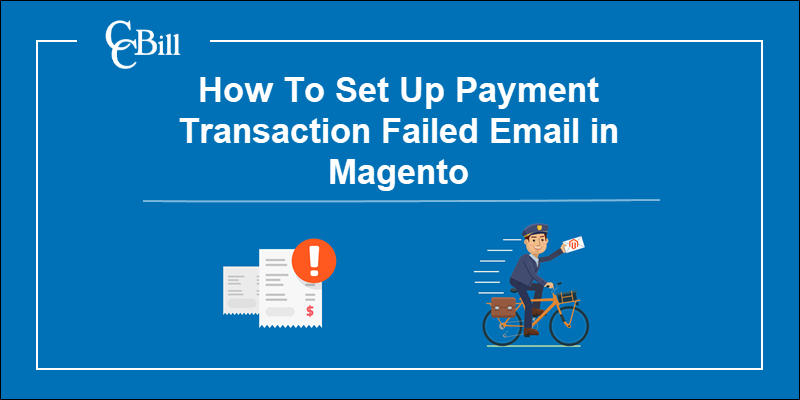
How to Configure Payment Failed Emails in Magento
Magento allows you to customize default email templates. By creating a custom template, you define specific rules for sending automated emails.
Customize Payment Failed Email Template
Edit the Payment Failed email template by changing its HTML structure. You can insert system variables to better fit your store's requirements. These variables help you identify the customer, and the Payment Failed reasons more efficiently.
Load Default Template
To locate the Payment Failed email template:
1. Access the Magento Dashboard.
2. Expand the Marketing menu.
3. Select Email Templates.
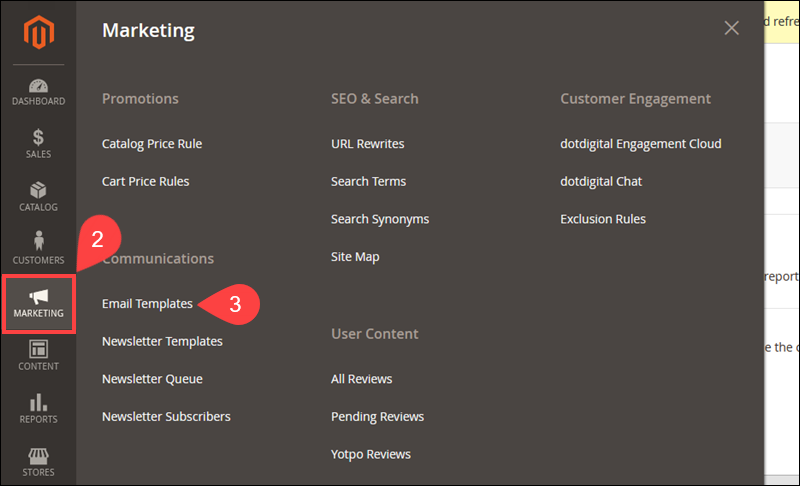
4. Click the Add New Template tab.
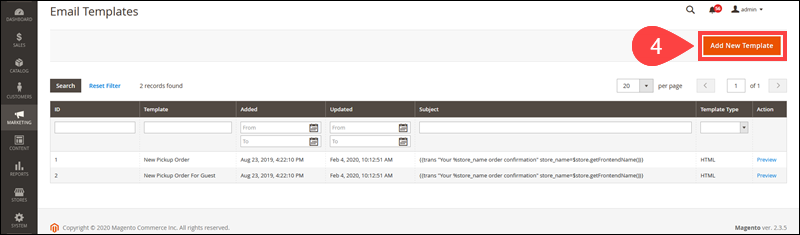
5. Expand the drop-down menu in the Template field.
6. Select the Payment Failed template.
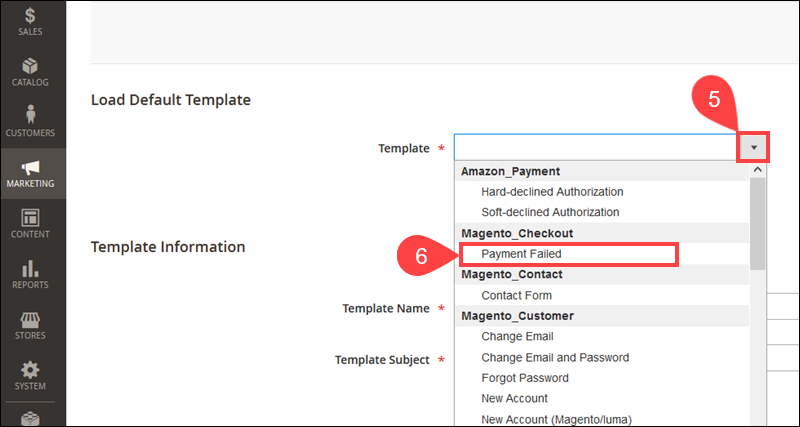
7. Click the Load Template button.
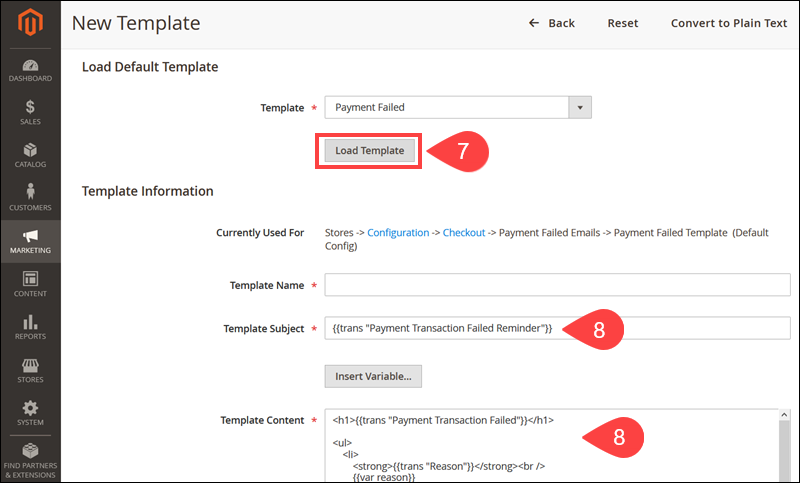
8. Loading the default template fills the Template Subject and Template Content fields.
Customize Template
To edit the default Payment Failed email template:
1. Enter a Template Name.
2. If necessary, change the Template Subject to suit your needs.
3. Optionally, add CSS Styles in the Template Styles section.
4. Modify the HTML in the Template Content field to edit the email’s body.
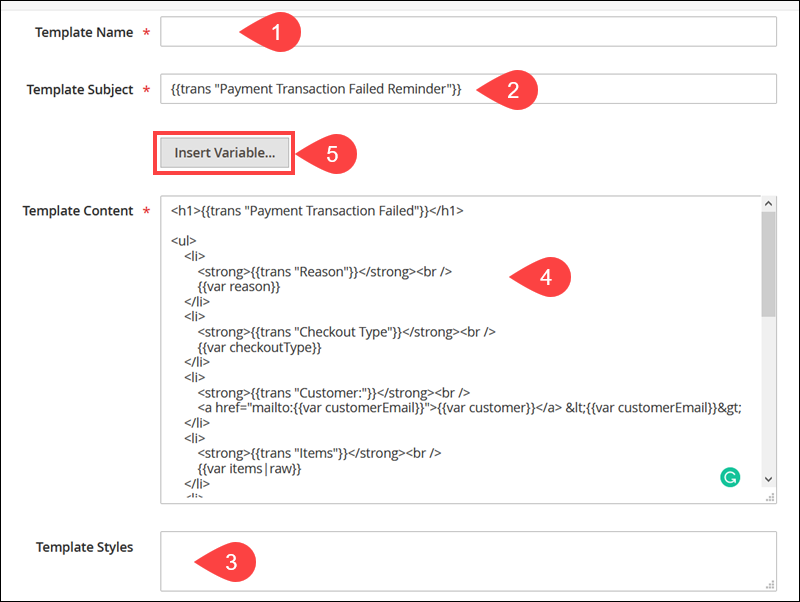
5. Use the Insert Variable option to add system variables to the Template Content field.
6. By selecting a variable from the list, you insert a system variable at the cursor location in the Template Content field.
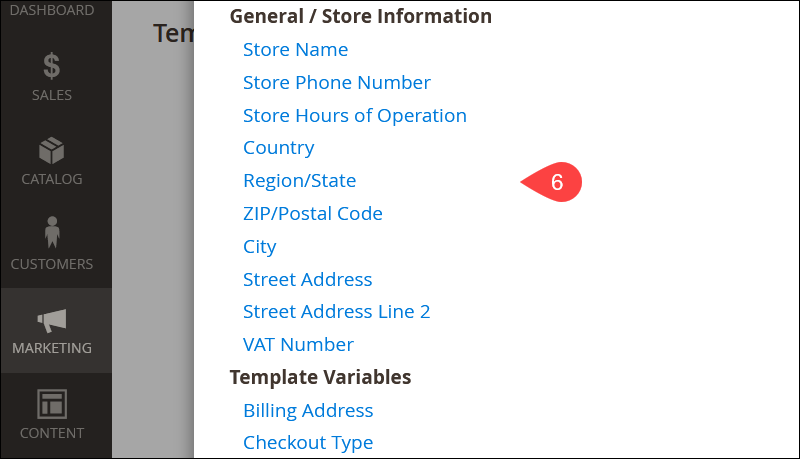
7. Select Preview Template to see the changes you implemented.
8. Once satisfied with the template, click Save Template.
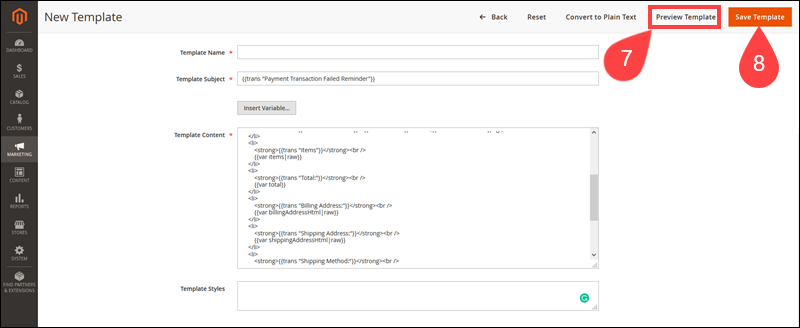
The custom email template you created is now accessible from the main Email Templates page.
Configure Failed Payment Email Sending
After creating a custom email template, define the rules for sending Failed Payment Emails.
1. Select Stores in the main Magento dashboard.
2. Click the Configuration option.

3. Expand the Sales drop-down menu.
4. Select the Checkout option.
5. Expand the Payment Failed Emails section.
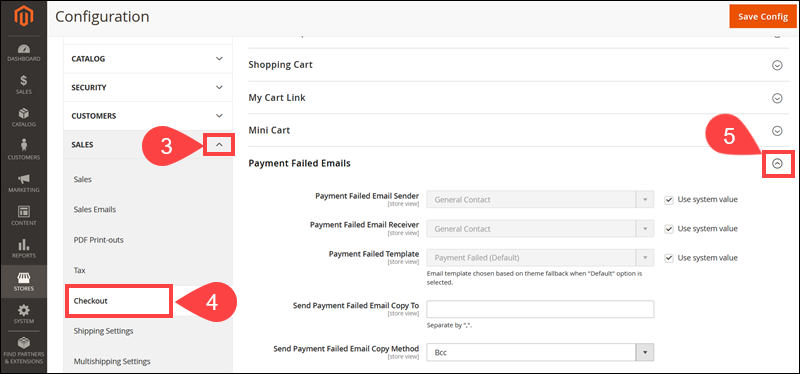
6. Uncheck the Use system value box for the Payment Failed Template field.
7. Expand the Payment Failed Template drop-down menu.
8. Select the custom template you created previously. In this example, the name of the template is MyPaymentFailedTemplate.
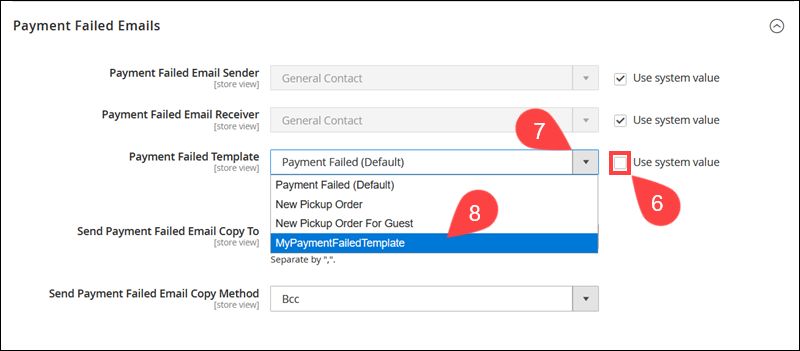
9. The Payment Failed Email Sender field defines the store contact that appears as the email sender.
10. The Payment Failed Email Receiver allows you to define the store contact that receives the failed payment email.
11. Enter the email address of the individuals/departments that need to receive a copy of the email. Separate email addresses using a comma “,”.
12. Decide if you want a copy of the email to be sent as a BCC (blind carbon copy) or a separate email. The recipients' email addresses are not visible to the customer.
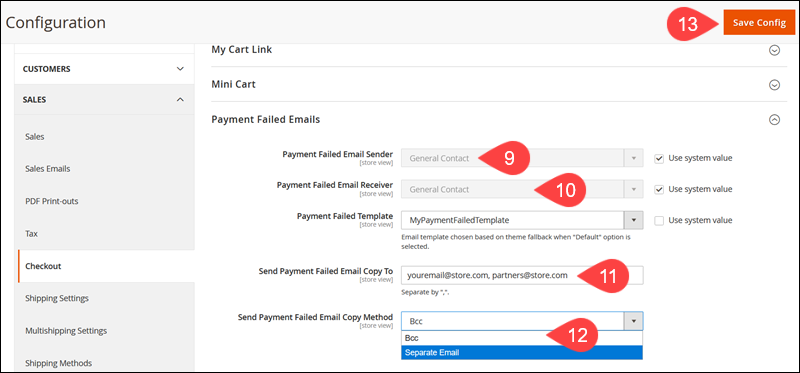
13. Click Save Config once you have established the rules for sending Payment Failed Emails.
Conclusion
You have created a custom template and defined the recipients for Payment Failed Emails in Magento. Magento is going to automatically inform you anytime a customer has issues with completing their payment.
The information provided within the email helps you quickly evaluate the situation and take urgent action to assist your customers.
