Introduction
The default Magento Admin URL, http://yourstore.com/magento/admin, is an easy target for automated brute force and DDoS attacks. Reduce the attack surface by setting up a custom Admin URL and protect your Magento store.
Use one of these straightforward methods to change the Magento Admin URL:
- Edit the URL using the Admin Panel.
- Modify the Admin URL within the env.php file.
- Change the URL using the command line.
Find out how to change the Magento Admin URL and reduce malicious activity on your ecommerce store.
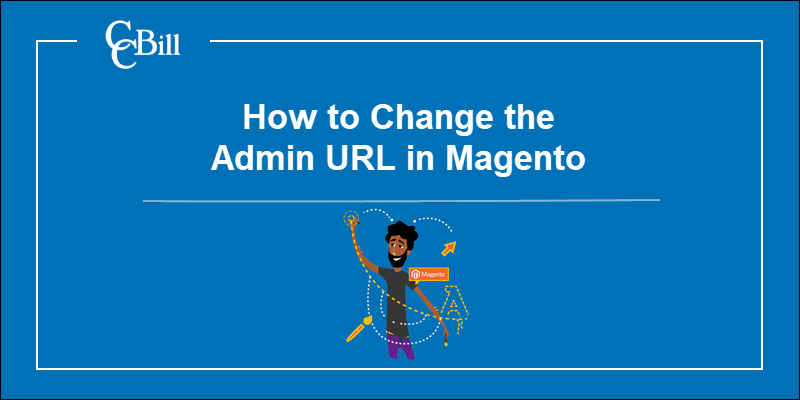
Method 1: Change Magento Admin URL via Admin Panel
To change the default Magento Admin URL and path:
1. Access the Magento Admin panel.
2. Click Stores on the Admin sidebar.
3. Select Configuration in the Settings menu.
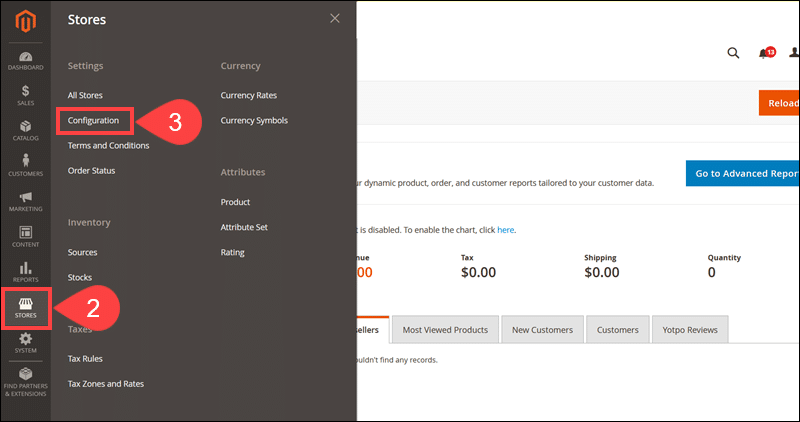
4. Open the Advanced drop-down and click Admin.
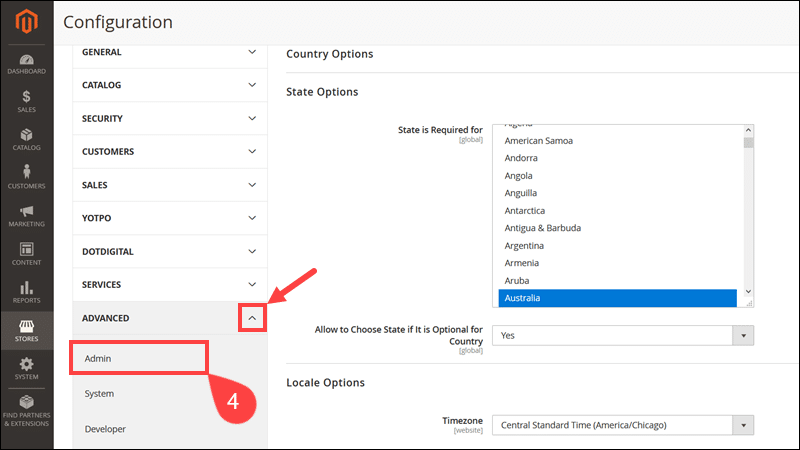
5. Expand the Admin Base URL section.
6. Uncheck the Use System Value box and set the Use Custom Admin URL field to Yes.
7. Enter a custom URL in the Custom Admin URL field. Uncheck the Use System Value box if necessary.
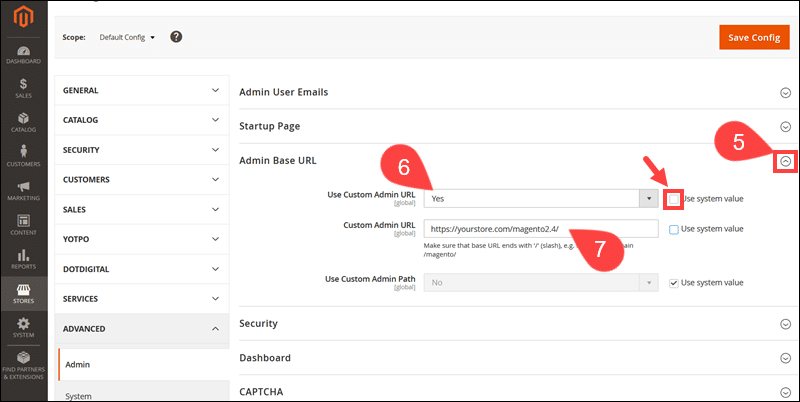
The Admin URL needs to end with a forward slash (/) and be in the same directory as the Magento storefront. For example, https://yourstore.com/magento2.4/.
Note: Ensure that any URL changes are consistent with the configuration in other dependent systems. For example, a hosting provider may require specific URL formats to be compatible with firewall settings.
9. Change the value in the Use Custom Admin Path field to Yes.
10. Enter a Custom Admin Path. In this example, the Admin path value is jw1gl4fwy. The complete URL to access the Magento Admin would be https://yourstore.com/magento2.4/jw1gl4fwy.
11. Click Save Config.
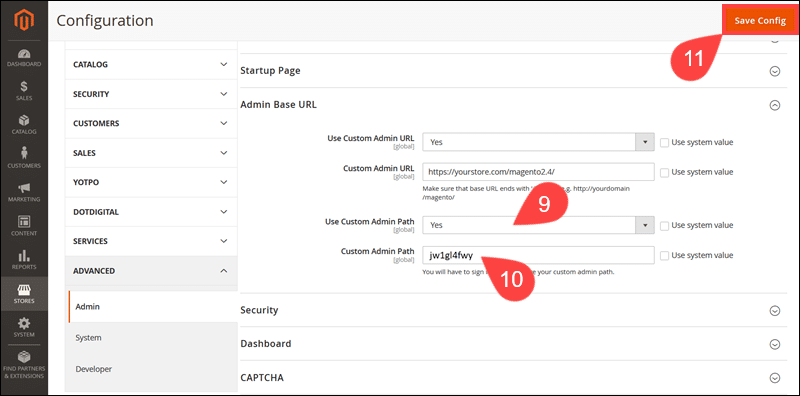
Log out of the Admin and log in using the new URL.
Method 2: Change Admin URL in the env.php File
Use the following steps to edit the Magento Admin path within the env.php file:
1. Establish an SSH connection with your Magento server.
2. Access the /app/etc/ subdirectory in the Magento installation directory:
cd /var/www/html/magento2.4/app/etc/
In this example, Magento is installed in the /var/www/html/magento2.4/ directory. Edit the path to match the path on your server.
3. Open the env.php file using a text editor. For example, the nano text editor:
sudo nano env.php
4. Locate the default value of the frontName parameter in the env.php file:
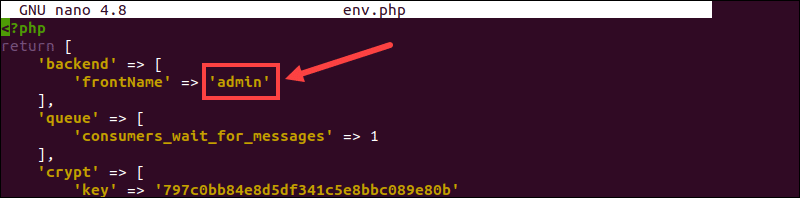
5. Use lowercase letters to enter a custom value for the frontName parameter:
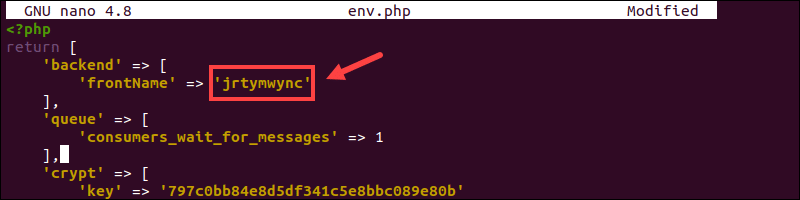
6. Save the file and exit.
7. Access the Magento installation directory and flush the cache:
php bin/magento cache:flush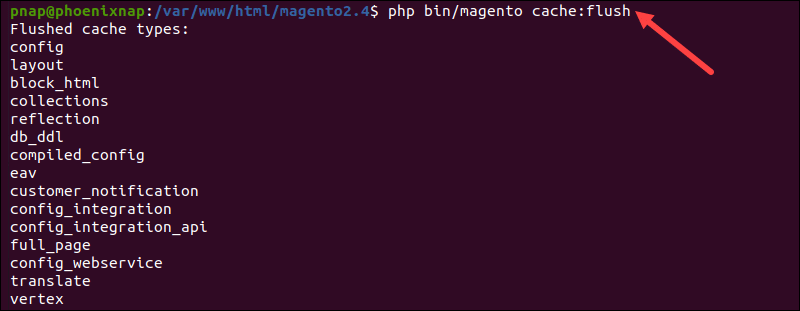
Alternatively, use the Admin panel to flush the Magento cache.
Note: The env.php file also contains database connection settings. To be able to change database hostname, database password, or use a different database, you will need to learn how to edit the MySQL config file.
Method 3: Change Admin URL from the Command Line
To change the Magento Admin URL using the command line:
1. Log in to the Magento server.
2. Access the Magento installation directory:
cd /var/www/html/magento2.4/Modify the command to match the directory path on your system.
3. Use the following command to change the Magento Admin path:
php bin/magento setup:config:set --backend-frontname="new_admin_path" Enter your custom path instead of the new_admin_path value from the example.

If the system asks to confirm the change of the current configuration, enter Y to continue.
4. Flush the Magento cache:
php bin/magento cache:flushAccess the Magento Admin using the custom URL.
Restore Default Magento Admin URL
It is not uncommon to make a mistake while changing the Magento Admin URL. A faulty URL can lock users out of the Admin panel. To resolve this issue, utilize the command line and restore the default Magento Admin URL.
1. Access the Magento root directory and check the current Admin path value:
bin/magento info:adminuriThe system shows the current Admin path.

2. Use the following command to restore the default Admin URL:
php bin/magento config:set admin/url/use_custom 03. If you changed the path within the env.php file or from the command line, reset the Admin path by entering:
php bin/magento config:set admin/url/use_custom_path 0 The "Value was saved" message confirms that the path is reset to the default value.

4. Flush the Magento cache before attempting to log in.
php bin/magento cache:flushConclusion
You have successfully changed the Magento Admin URL and established a new security layer for your Magento store.
Changing the Admin URL does not protect the online store from some of the more advanced ecommerce security threats. Make your store safer by applying a broader set of best ecommerce security practices.
