Introduction
When customers add items to a cart, buy products, or cancel orders, ecommerce stores need to update available stock quantities in real-time. The speed and volume of sales in an online store force merchants to automate inventory management tasks.
Magento 2 has built-in features that allow merchants to configure essential inventory management rules for products and sources (warehouses).
Merchants that sell products across different sales channels can also use third-party Magento extensions to optimize order fulfillment and shipping costs.
Find out how to update the product inventory in Magento 2.
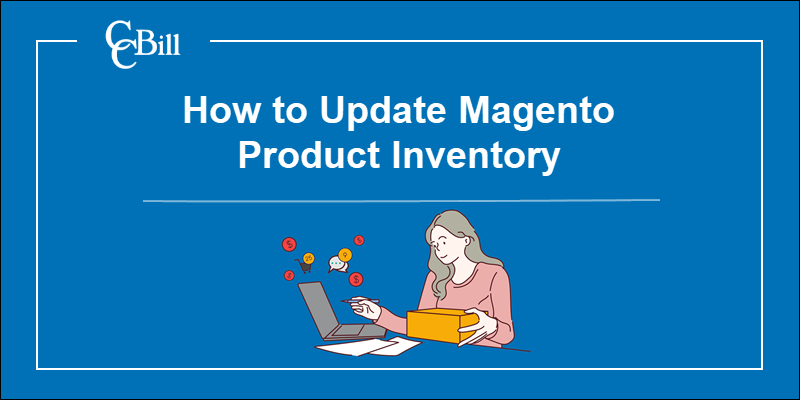
Update Product Inventory via Admin Inventory Management
The Inventory Management modules and features are an integral part of Magento 2.3.x and subsequent releases. Merchants can use the Magento Admin to modify the default inventory settings.
To update the product inventory in Magento:
1. Access the Magento Admin.
2. Click Stores.
3. Select Configuration.
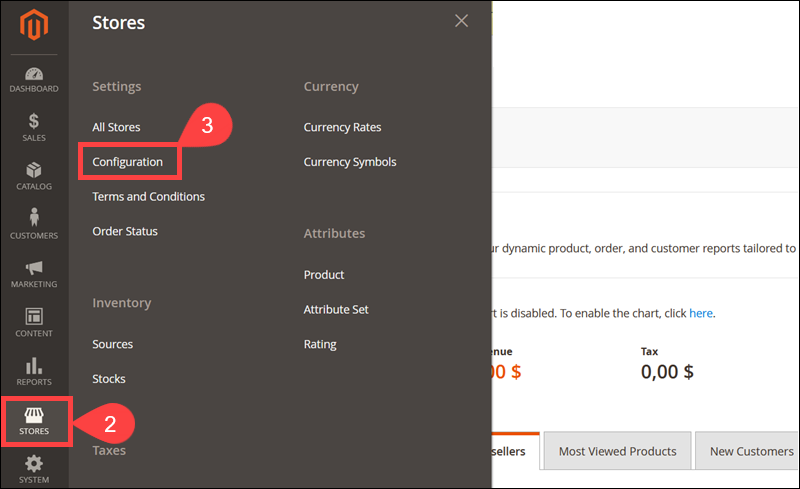
4. Expand the Catalog dropdown menu.
5. Access the Inventory tab.
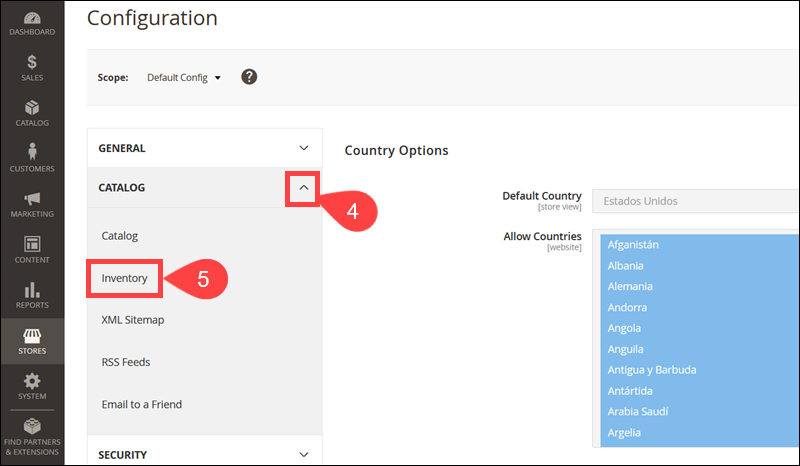
6. Set global inventory management rules within the Stock Options section. Uncheck the Use system value box to edit the default settings.
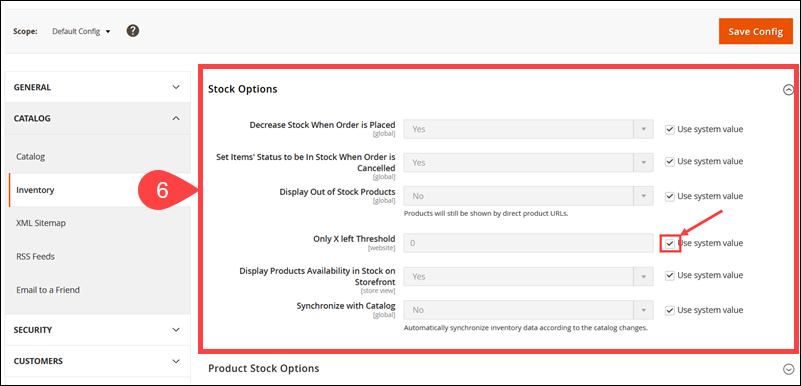
The stock management options include:
- Decrease Stock When Order is Placed - When a customer places an order, Magento will automatically reduce the stock quantity of the ordered product.
- Set Items’ Status to be in Stock When Order is Cancelled - If a customer cancels an order, the product is immediately returned to the stock and is available for sale.
- Display Out of Stock Products - Display out-of-stock items in the store. Keep in mind that payment processors advise against offering out-of-stock items. Reservations (backorders) and long delivery times can negatively impact refund and chargeback rates.
- Only X left Threshold - Customers are going to see an Only X products left message for each product that reaches the quantity threshold. The value changes to reflect the product quantity until it reaches 0.
- Display products availability in Stock on Storefront - A message informs customers if a product is In Stock or Out of Stock.
- Synchronize with Catalog - Set the Synchronize with Catalog option to Yes. This ensures that the inventory reflects modifications in the product catalog, like removing products or changing product types and SKUs.
7. Define the global Product Stock Options rules.
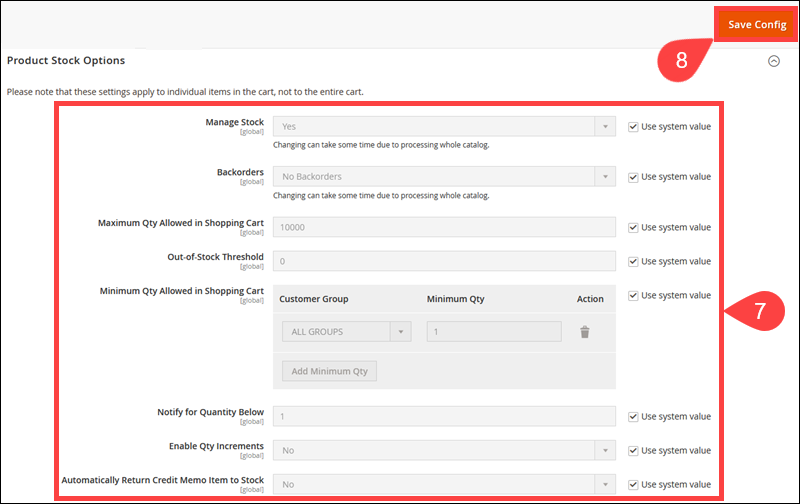
The available product inventory settings include:
- Manage Stock - Set to Yes to allow the system to actively keep track and adjust the product stock quantity.
- Backorders - This option allows customers to place orders (reservations) for products that are currently out-of-stock.
- Maximum Qty Allowed in Shopping Cart - Define the maximum number of products a customer can purchase in a single order.
- Out-of-Stock Threshold - Use the Out-of-Stock Threshold setting in conjunction with Backorders. Set a limit on the number of backorders (reservations) for out-of-stock items.
- Minimum Qty Allowed in Shopping Cart - Enter the minimum required number of products in a cart for a single order. You can use customer groups to define different values, for example, based on the customer's location or membership type.
- Notify for Qty Below - The system sends a notification to inform you that the product quantity in stock has dropped below the defined value.
- Enable Qty Increments -Allow products to be sold in increments. For example, a product with an increment of 3 can be sold in batches of 3, 6, 9, 12, etc.
- Automatically Return Credit Memo Item to Stock - If the option is set to No, the system does not automatically return products with issued credit memos to the inventory.
8. Click Save Config to apply the custom inventory settings.
Configure Inventory Options for Individual Products
Inventory settings for individual products override the global inventory settings.
To manage inventory rules for specific products:
1. Select Catalog.
2. Access Products.
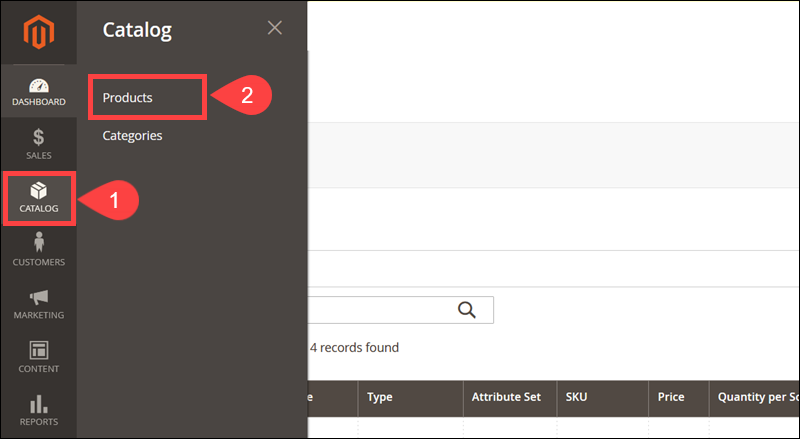
3. Click Edit to open the individual product page.
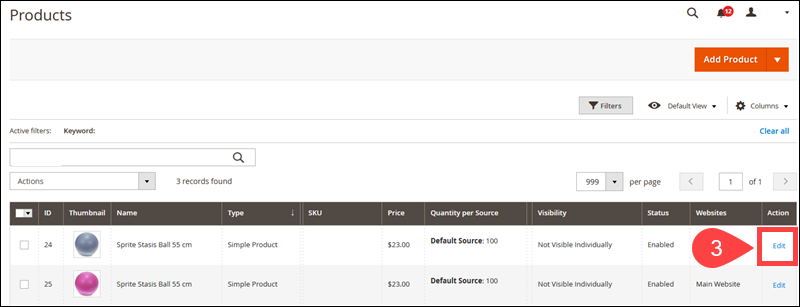
4. Expand the Sources section. This section allows you to assign new sources, manually toggle the product status to In Stock or Out of Stock, modify the stock quantity, and set the threshold for admin notifications.
5. Click Save to apply the changes.
6. Access the Advanced Inventory section.
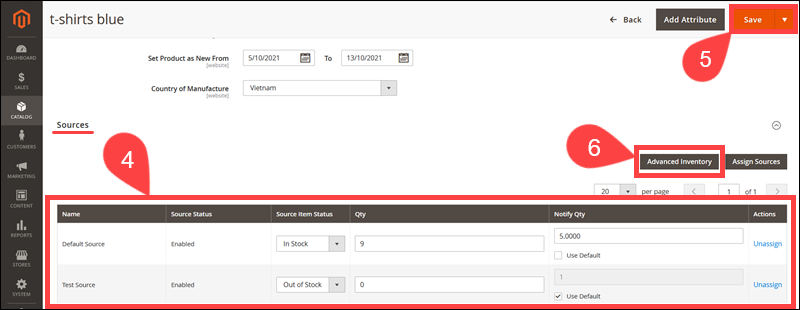
The Advanced Inventory contains the following options:
- Manage Stock - Select Yes to turn on automated inventory control for this specific product.
- Out-of-Stock Threshold - The threshold defines a limit on how many out-of-stock items can be ordered through backorders.
- Minimum Qty Allowed in Shopping Cart - Defines the minimum number of product quantity required to place an order.
- Maximum Qty Allowed in Shopping Cart - Sets the maximum product quantity allowed in a shopping cart.
- Qty Uses Decimals -Customers can order products using decimal quantity values.
- Allow Multiple Boxes for Shipping - Products can be shipped separately, in multiple boxes.
- Backorders - Enables backorders for an out-of-stock product.
- Enable Qty Increments - Products can be bought in increments. For example, a product with an increment value of 5 can be sold in batches of 5, 10, 15, 20, etc.
7. Click Done.
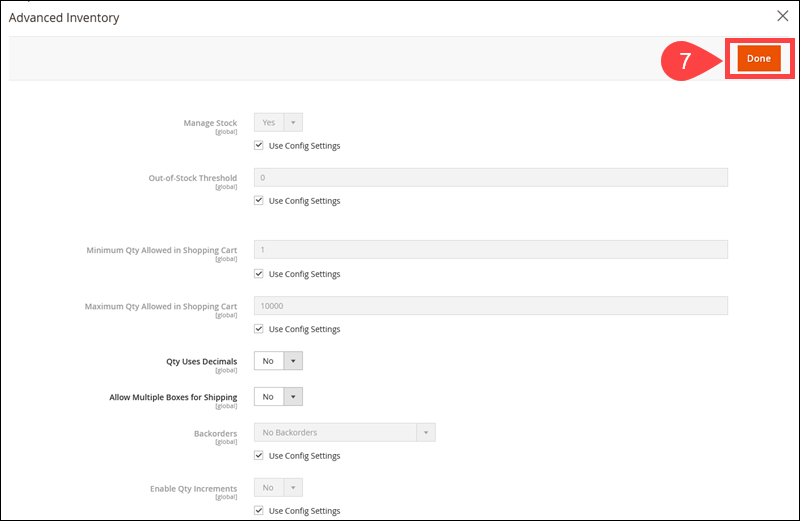
Once the Advanced Inventory closes, click Save on the product page to apply the changes.
Note: Learn everything you need to know about ecommerce inventory management.
Update Product Inventory via Magento Extensions
Merchants that ship goods globally, have multiple warehouses, and sell products through various sales channels may need to purchase an additional inventory management extension.
Extensions are easy to install and enable users to implement advanced inventory features without additional coding.
Multi Warehouse Inventory for Magento 2
The Multi Warehouse Inventory for Magento 2 costs $209 and is compatible with Magento 2.3 and later versions.
This extension uses an algorithm to automatically select a suitable warehouse for optimal shipping once a customer places an order. The feature immediately calculates and displays the shipping costs during the checkout.
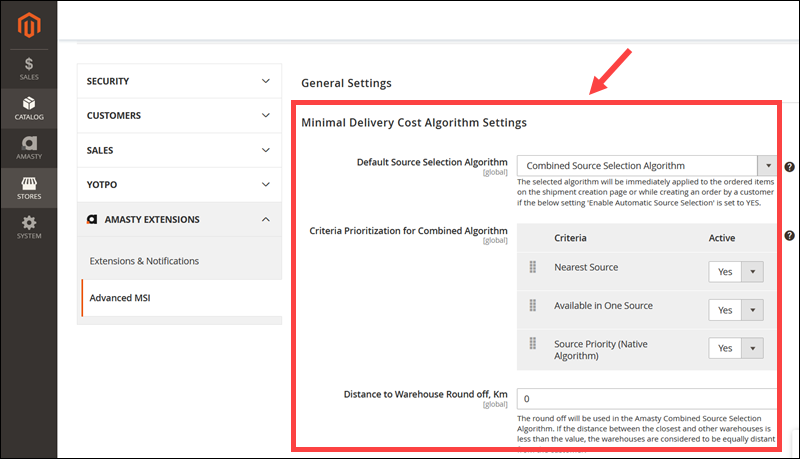
Merchants can modify the delivery algorithm settings and prioritize shipping from certain locations to reduce shipping costs.
Use the Edit Stock option to assign, unassign, or transfer individual products to and from warehouses. This option enables merchants to edit product stocks and sources in bulk.
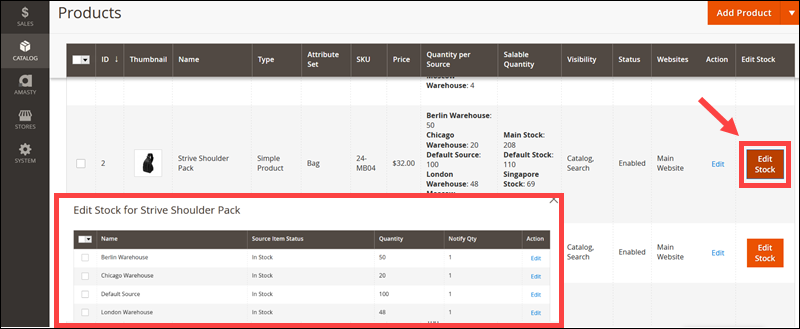
Stores with multiple sources can considerably improve their order fulfillment rate by using an extension like Multi Warehouse Inventory.
Advanced Inventory Extension for Magento 2
The Advanced Inventory extension for Magento 2 enables merchants to track and manage the entire stock using a unified interface. The current price of the extension is €220.
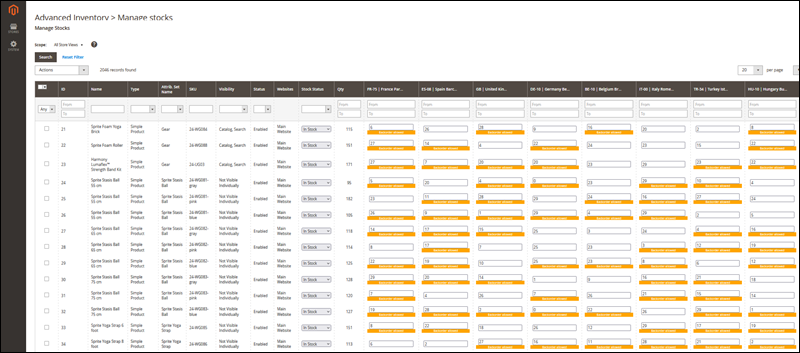
Users can also create unlimited inventory sources for specific sales channels. The system automatically updates warehouse inventories taking the point of sale into account.
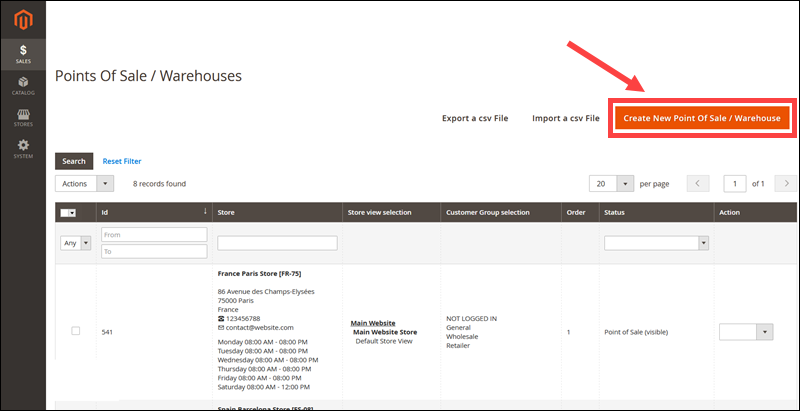
When creating a new point of sale, you can easily display the location and directions to your brick-and-mortar store on Google Maps.
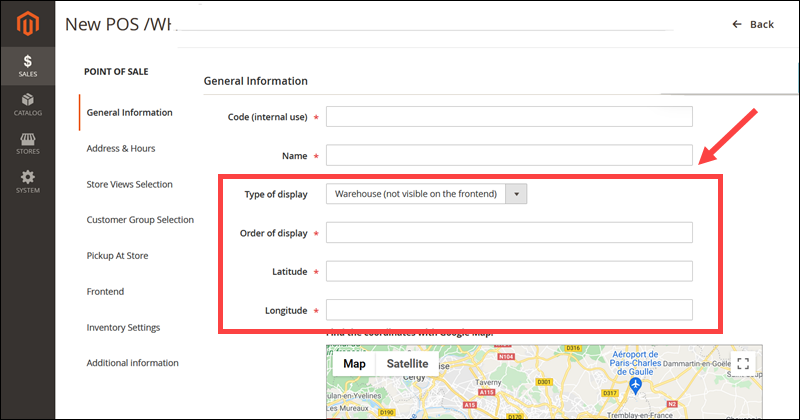
The Advanced Inventory extension helps merchants that have an omnichannel strategy to automate inventory management and create a seamless shopping experience across different sales channels.
Inventory Extension for Magento 2
The Inventory Extension for Magento 2 adds new Inventory Management options to the product catalog. The extension costs €375 and is compatible with Magento 2.2, 2.3, and 2.4.
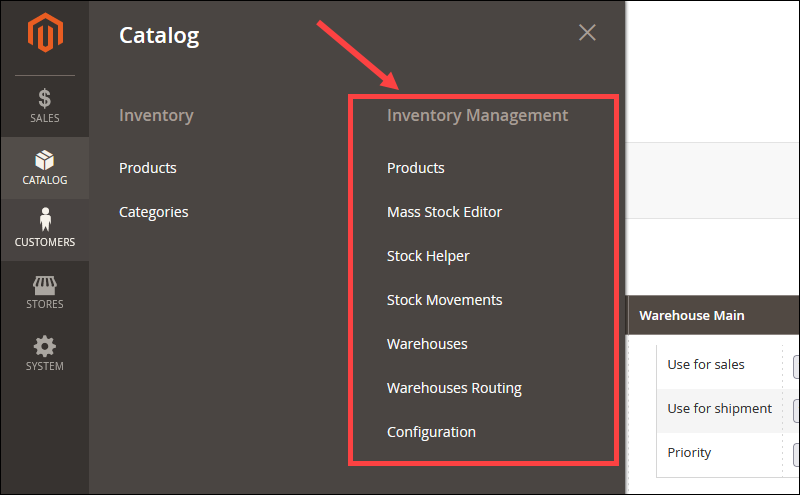
The interface is user-friendly, and it is easy to create and manage multiple warehouses and quickly move stock between them.
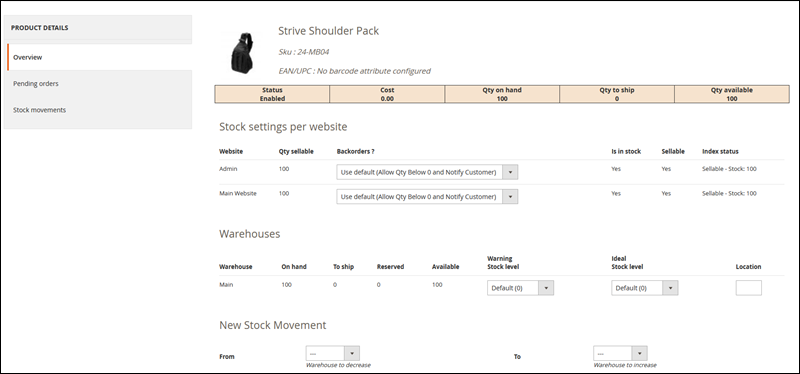
The Warehouse Routing option allows merchants to associate warehouses for dispatch with Magento websites. The system automatically selects which warehouse is going to ship a product based on stock levels.
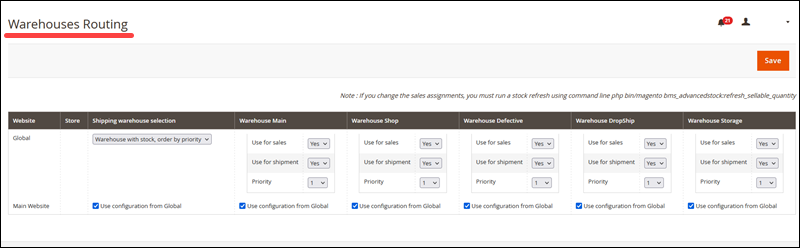
Use the Import Barcodes option to import a CSV file with product barcodes. This fully integrates the inventory management system in Magento with the physical stock in warehouses.
If necessary, you can also export CSV files with all the warehouse inventory details.
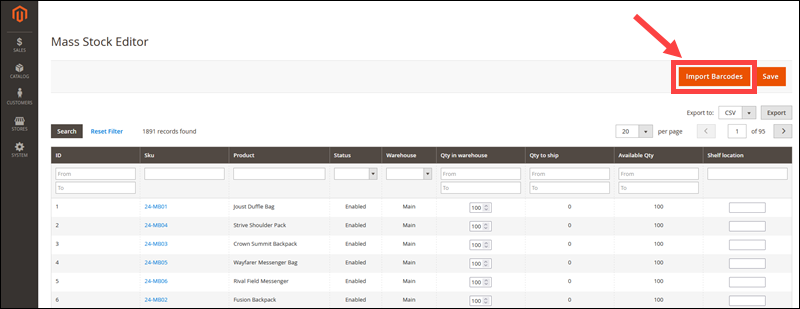
The Inventory Extension helps merchants to easily keep track of stock statistics and movements throughout multiple sources.
Conclusion
You know how to update the Magento product inventory. By modifying the default settings, you gain more control over your inventory and automate everyday stock management tasks.
If you plan to offer products on multiple channels and points of sale, consider installing inventory management extensions. These extensions can help you efficiently fulfill orders, reduce shipping costs, and introduce new inventory management procedures.
