How to Reset your CCBill Admin Password?
CCBill merchants and affiliates can reset their passwords from the Admin Login page.
To change an Admin account username, merchants and affiliates need to contact CCBill Merchant Support.
To reset your CCBill Admin password:
1. Click Forget your username/password? on the Admin Login page.
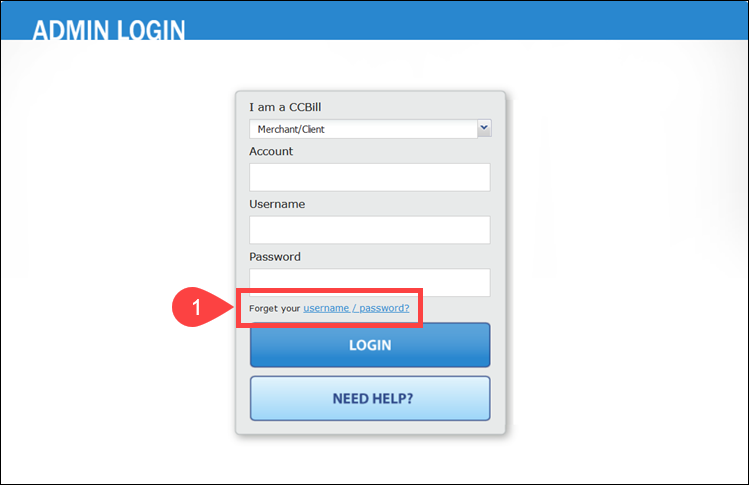
2. Use the I am a CCBill dropdown menu to select your user type. In this example, the Merchant/Client option is selected.
CCBill affiliates should select the Affiliate option.
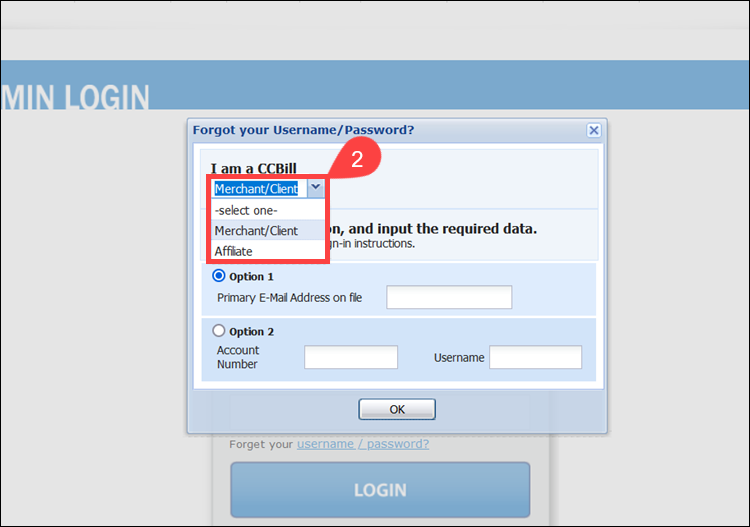
3. Select Option 2.
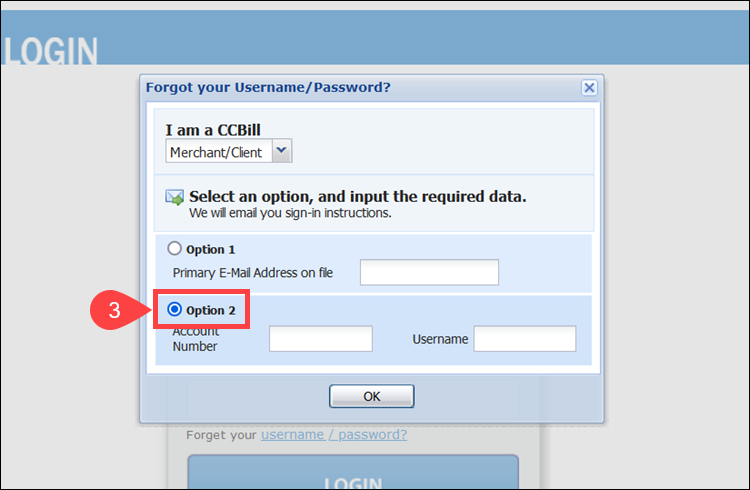
4. Type your Account Number.
5. Enter your Username.
6. Click OK.
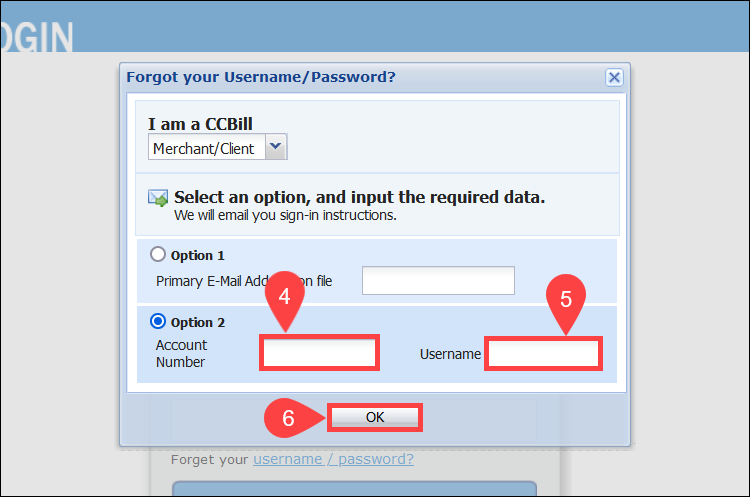
7. Read the Email Sent message and click OK.
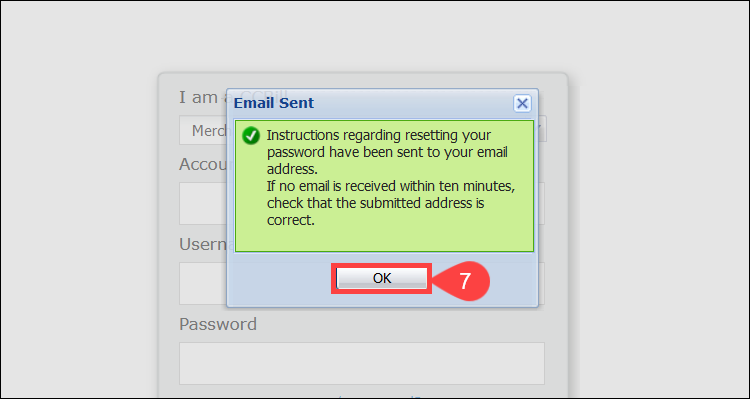
8. Access your registered email account and find the email sent by CCBill Merchant Support. The email subject is Lost Password.
9. Open the Click here to update your password link.
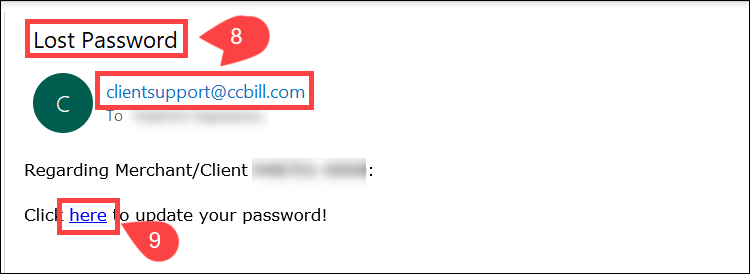
10. Enter a new password in the New Password and Re-Enter New Password fields.
Ensure that the password:
- Is 8 to 16 characters long.
- Contains at least one digit.
- Has at least one letter.
11. Click OK.
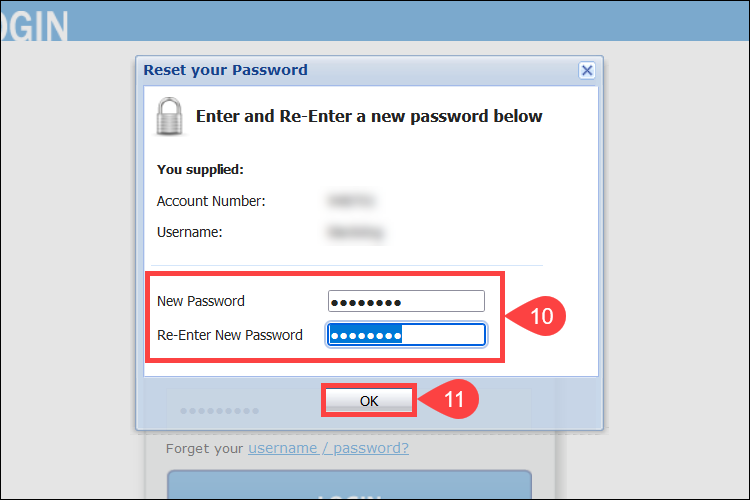
12. The Successful Password Change message confirms that the new password is active. Click OK.
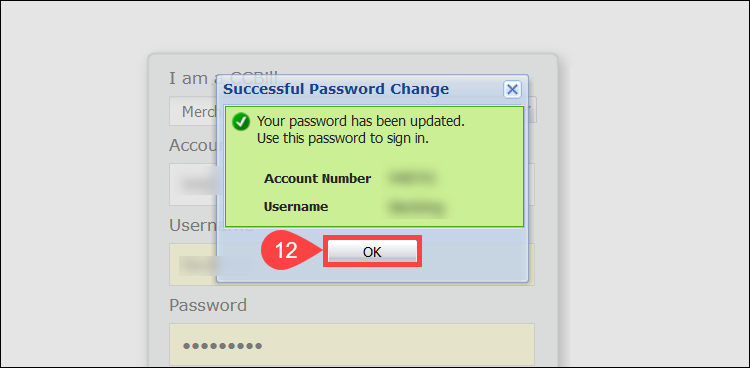
Log in to the CCBill Admin using your username and newly created password.