Cancel Discounts
You can view the number of times your Cancel Discounts were offered to subscribers and whether they accepted or rejected the discounts.
To display the Cancel Discounts report:
1. Access the Admin Portal.
2. Select an individual subaccount or use the All option to retrieve data for the entire merchant account.
3. Click Reports.
4. Select Cancel Discounts.
5. Click Open Report.
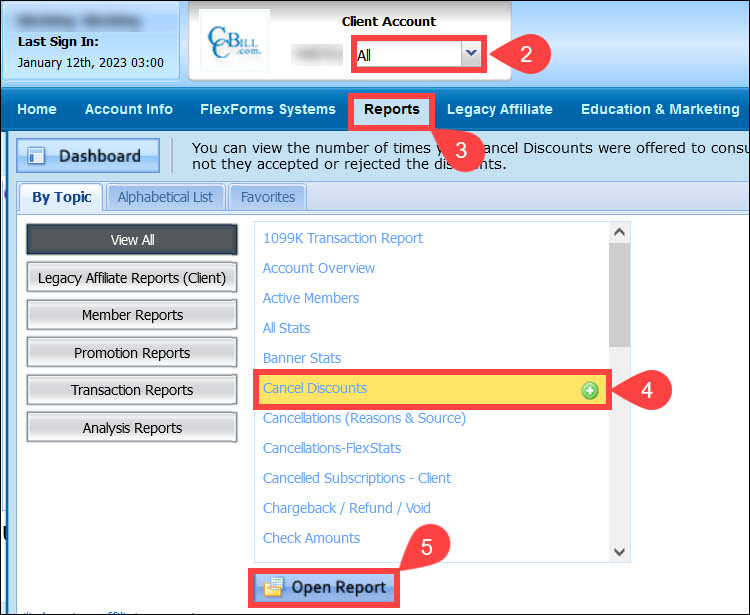
6. Set a Start date and End date for the report to retrieve.
7. Click Apply Changes.
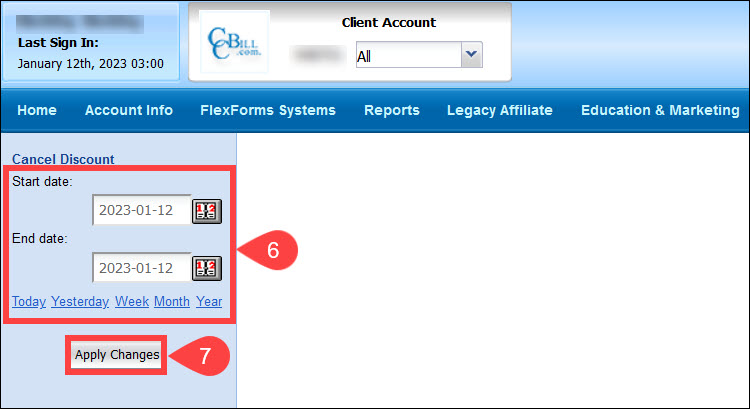
8. The left area of the Cancel Discounts report displays the Breakdown by column. The blue-linked items in the Breakdown by column allow you to sort the data in several ways:
- Subaccount. The merchant's subaccount number.
- Date. The date of the subscription cancellation.
- Subscription Type. The subscription type.
- Discount. The discount amount.
- Source. The source of the cancel discount, i.e., consumer support or online cancellation.
9. When clicking a breakdown link, the Cancel Discounts report displays the selected breakdown data in additional columns.
- Total Viewed. The number of times the discounts were offered to consumers by count or percent.
- Cancelled. The number of consumers who did not utilize the discount by count or percent.
- Accepted. The number of customers who accepted the discount by count or percent.