Account Overview
The Account Overview report enables merchants to check their account status quickly. It displays account statement information, including the accounts referred, Visa Accepted Status, and holdbacks.
To access the Account Overview report:
1. Log in to the Admin Portal.
2. Select All subaccounts or an individual subaccount from the dropdown menu.
3. Click Reports.
4. Select Account Overview.
5. Click Open Report.
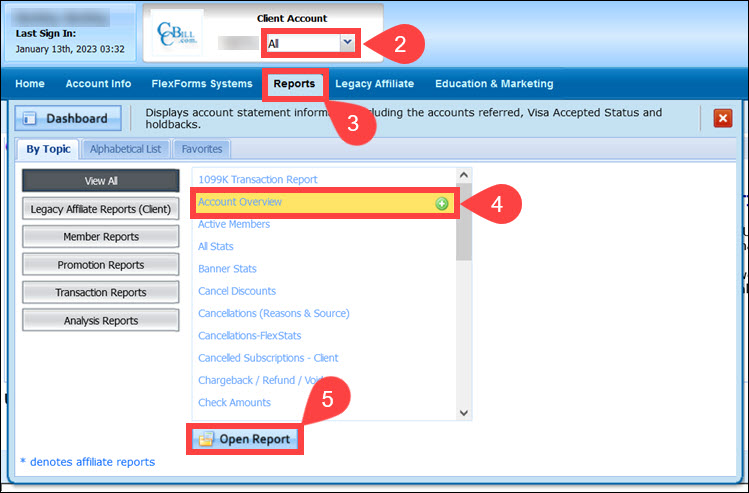
6. Use the Info Type dropdown menu to select the option you want to review.
If an option under the Info Type is not chosen the default Visa Status report is displayed.
7. Click Apply Changes.
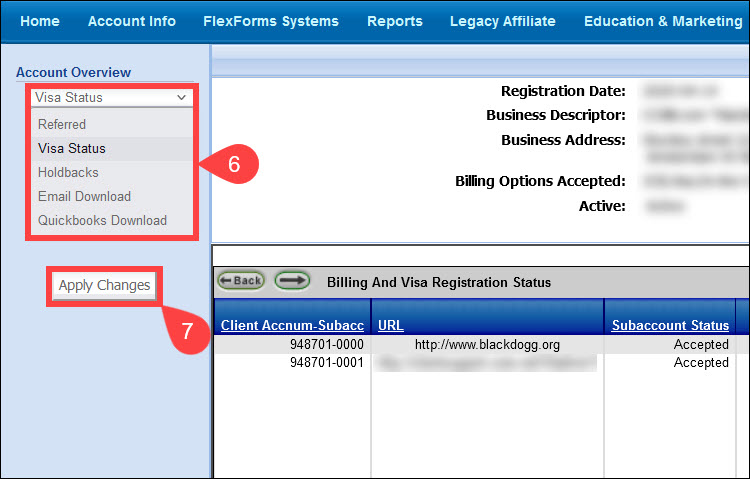
Info Type Options
Referred
The Referred option displays the credited business accounts sent to CCBill. The columns show the:
- Subaccount. The merchant’s subaccount to which the referrer is sending traffic.
- Referrer. The merchant account number of the referrer.
- Company Name. The name of the referring company.
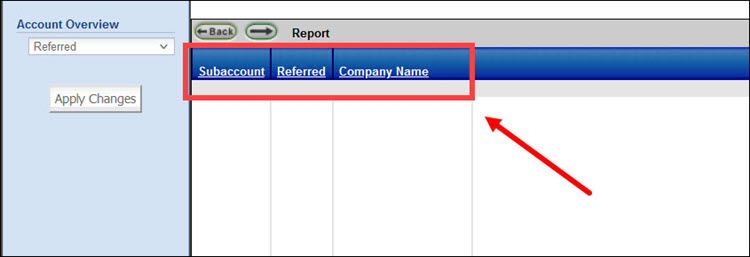
Visa Status
The main window displays general information about the account owner, the account status, and available payment options.
The Billing and Visa Registration Status pane provides insight into which subaccounts accept Visa payments.
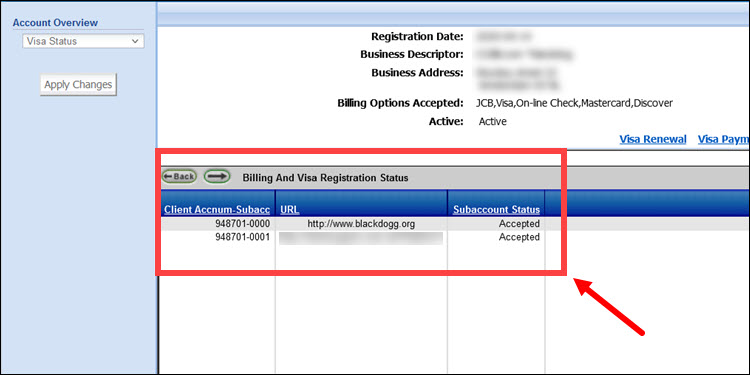
The links provide insight into the Visa registration status and fee due dates:
- Visa Renewal. U.S.-based merchants can check the upcoming dates for their Visa registration renewal.
- Visa Payment History. The Visa Payment Report displays the Sponsored Merchant's Visa payment history, renewal deadline, date to pay the Visa renewal fee, and initial registration details.
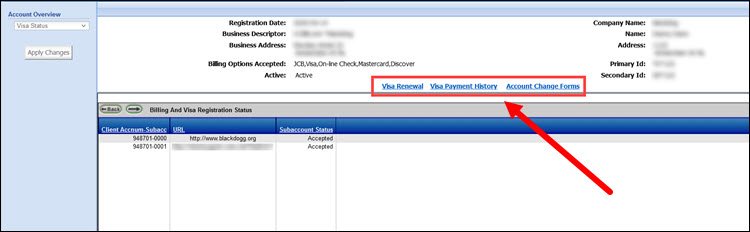
- Account Change Forms. Merchants can also use the Account Change Forms link to edit any of the account information if it has changed in the meantime.
Holdbacks
Displays the amount of processing fees held back for subaccounts. To display the data:
1. Set the Holdback Date Range.
2. Click Apply Changes.
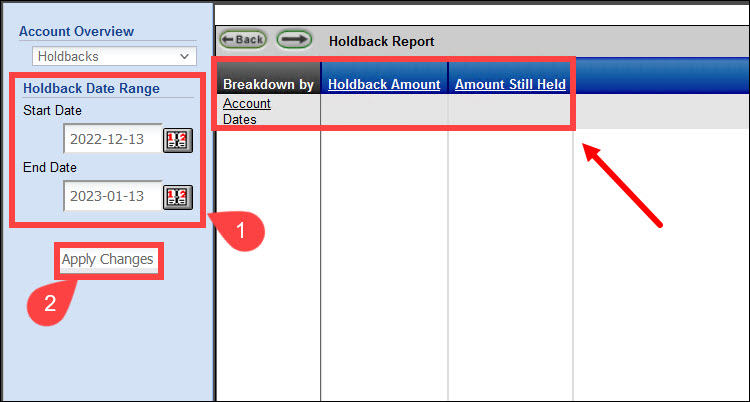
The report displays the Holdback Amount and the Amount Still Held by CCBill.
Merchants can further break down the holdback display by Account number and Date.
Email Download
The Email Download option displays a report of the previously emailed check amounts. When you select a date range and Apply Changes the system initiates a file download process. The HTML file provides a Check Amount breakdown per week for each subaccount.
The link allows merchants to download or view the complete breakdown of funds generated and the origin of those funds in a browser. This report is ideal for record-keeping if you need a comprehensive record for a specific billing period.
QuickBooks Download
Selecting a date from the date dropdown menu lets merchants download a composite Check Amounts report in QuickBooks file format.