Active Members
The Active Members report is available to merchants using CCBill’s User Management feature. It allows them to pull up a list of active members according to the criteria specified and manage individual member subscriptions.
To access the Active Members report:
1. Log in to the Admin Portal.
2. Use the dropdown menu to select a specific subaccount or the All option to review data for the entire merchant account.
3. Click Reports.
4. Select Active Members.
5. Click Open Report.
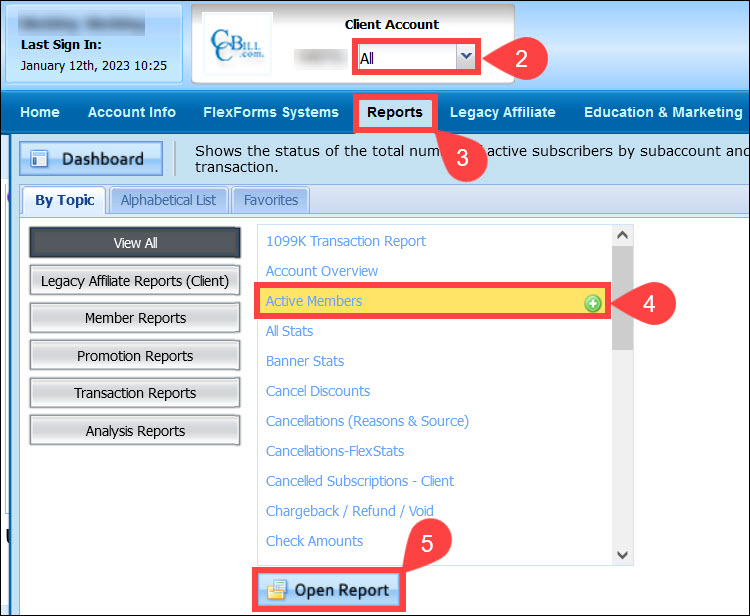
6. Use the checkboxes to select from the following member types:
- Active Recurring. These members are currently active and rebilling.
- Canceled/Single. These members have either canceled their memberships or signed up for a single billing transaction that has occurred without rebilling.
- Manual Adds. These members were manually added by the merchant.
- Test Signups. These members were added by the merchant to test the signup process. This selection is disabled by default.
7. (Optional) Select the Show Email Address option if you wish to see the email address of each member in the report. Selecting this option extends the time it takes to generate the report.
8. Click Apply Changes to generate the Active Members report.
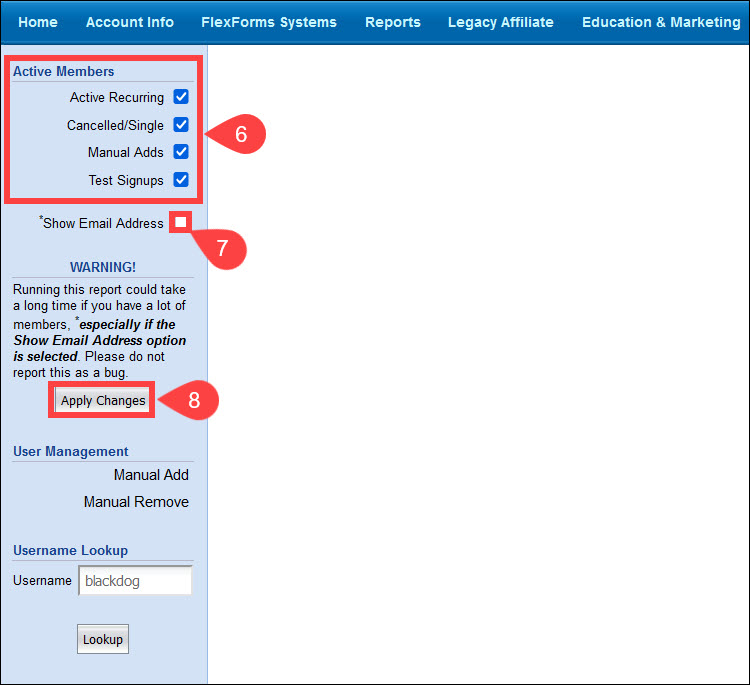
9. The User Lookup field allows merchants to search for individual members by Username.
10. After entering the Username, click Lookup.
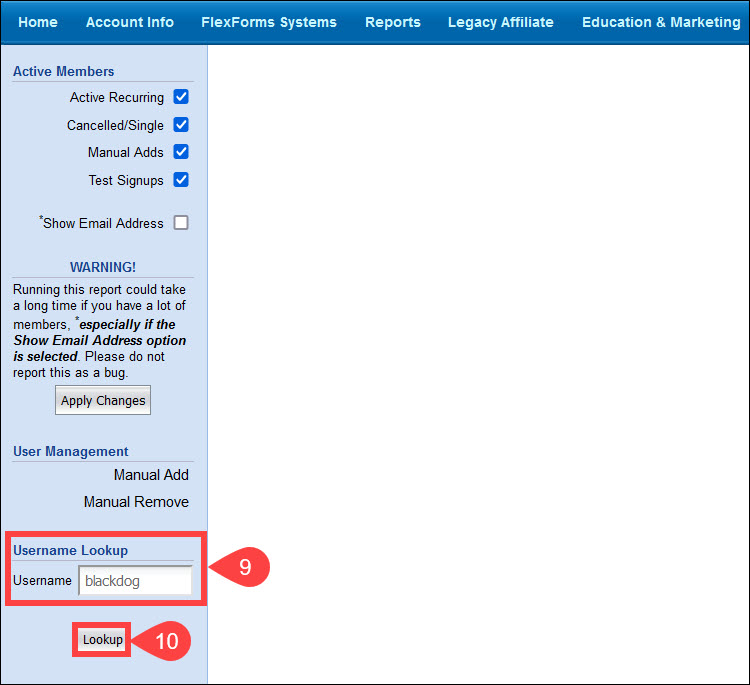
User Management
The Active Members report also enables merchants to perform User Management functions and manually add or remove members.
This function is only available if a subaccount is selected in the subaccount dropdown menu. The manual add or removal will not work if the All option is selected.
Manual Add
To manually add a member:
1. Click the Manual Add link for the Manual Add window.
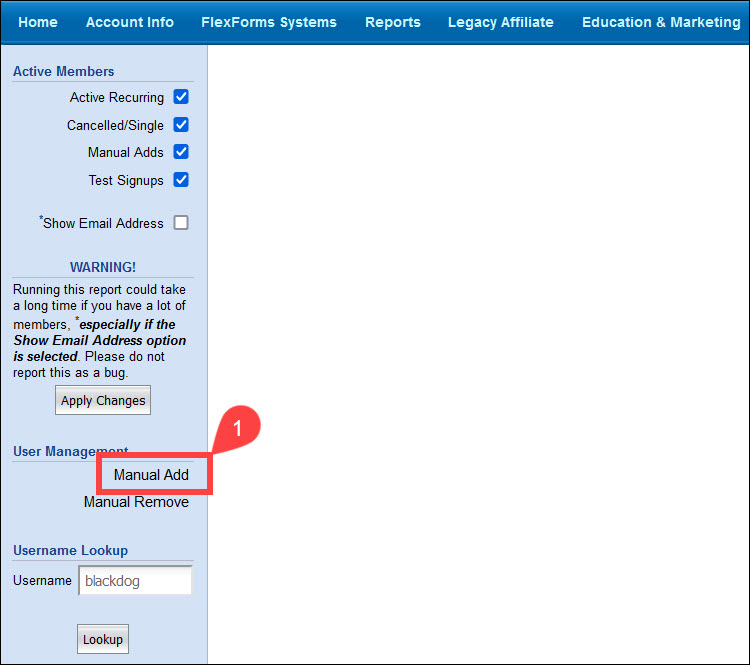
2. Click the calendar icon to set an Expiration Date for the user.
3. Enter a Username and Password in the fields provided.
4. Click the Add button to add the user.
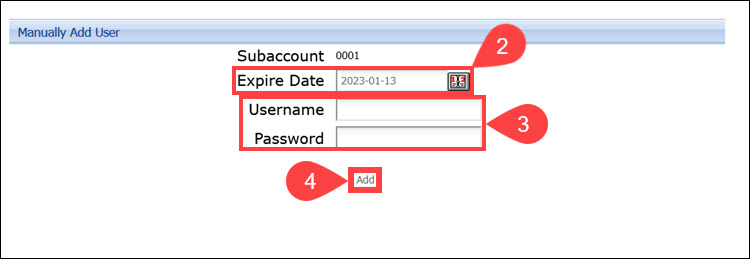
Manual Remove
To manually remove a member:
1. Click the Manual Remove link to bring up the Manual Remove screen.
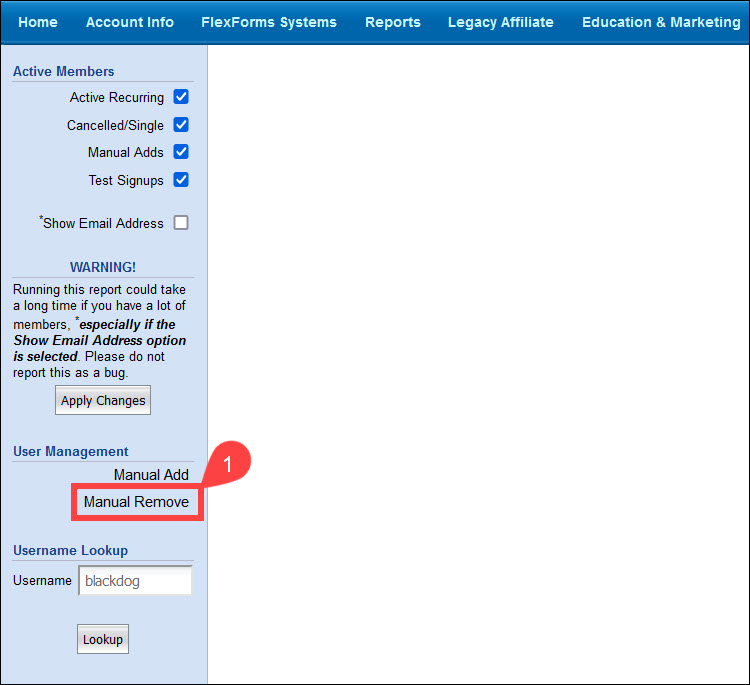
2. Enter the user's username into the Username field.
3. Click Remove User.
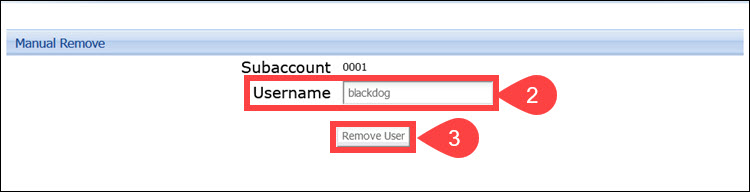
This will cancel the user's membership and halt any future rebills.