All Stats
The All Stats report shows transactions, subscription and trial conversions, non-conversions, and clicks originating from affiliates.
Merchants who have set up an affiliate program can use this report to retrieve valuable information about the quality and efficiency of each affiliate participating in their program.
To access the All Stats report:
1. Log in to the Admin Portal.
2. Select a specific subaccount or the All option to review stats for the entire merchant account.
3. Click Reports.
4. Select All Stats.
5. Click Open Report.
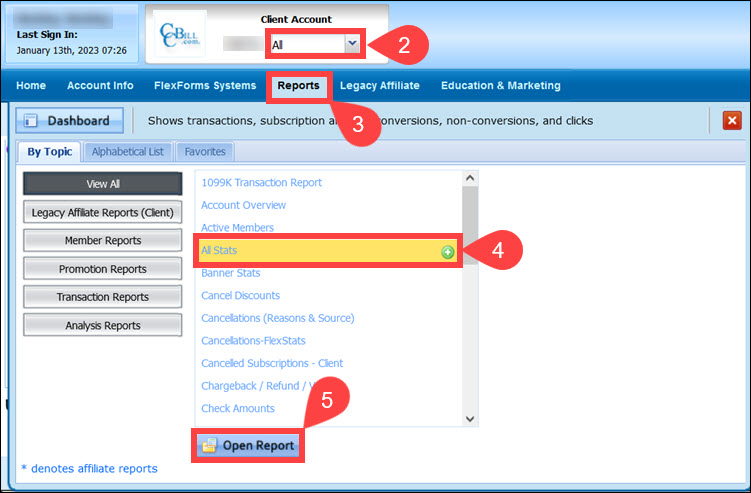
6. (Optional) Check the Use Affiliate Id box and enter the Affiliate ID number to search for stats for a specific affiliate.
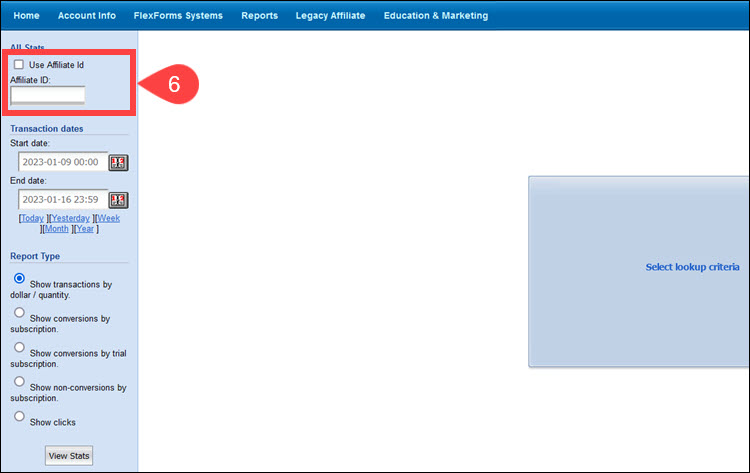
7. Set a Start date and End date for the report.
8. Choose one of the 5 available report types:
- Show transactions by dollar/quantity.
- Show conversions by subscription.
- Show conversions by trial subscription.
- Show non-conversions by subscription.
- Show clicks.
9. Click View Stats.

Report Type Options
The report details are different depending on the report type chosen:
Show Transactions by Dollar/Quantity
The Show transactions by dollar/quantity report displays the dollar amount for each transaction type and the number of transactions referred by an affiliate. The data columns include the following:
- Trials
- Single transactions
- Recurring transactions
- Rebills
- Chargebacks
- Refunds
- Total count
Merchants can further Breakdown the report by:
- Subaccount
- Affiliate
- Date
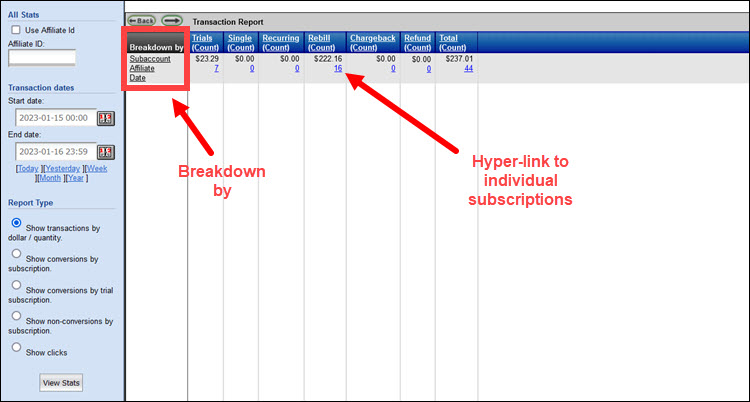
Clicking the count number link displays a list of individual subscription IDs associated with each transaction.
Show Conversions by Subscription
This report type displays the number of affiliate-referred subscriptions that have resulted in sales for the defined period.
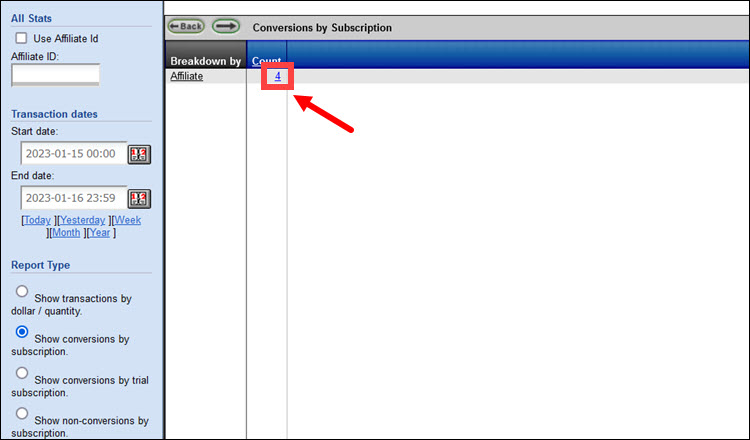
Merchants can break down the report by affiliate number or review a list of individual subscriptions by clicking the hyperlinked number in the Count column.
Show Conversions by Trial Subscription
In recurring billing, you may have a tryout period, which serves as an introductory offer. The subscription is automatically rebilled once the trial period expires. Merchants can decide if they want to payout affiliates for referring trial subscriptions.
The Show Conversions by Trial Subscription type displays the number of trial referrals affiliates sent for the defined period.
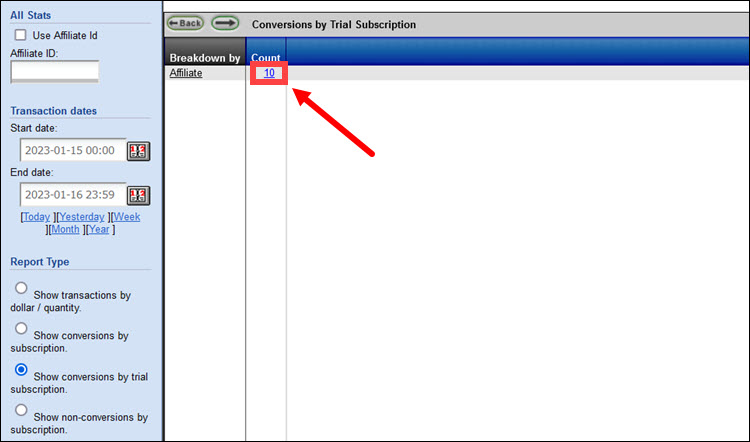
Merchants can break down the report by affiliate number or review a list of individual subscriptions by clicking the hyperlinked number in the Count column.
Show Non-conversions by Subscription
The number of cancelled referred subscriptions during the selected timeframe.
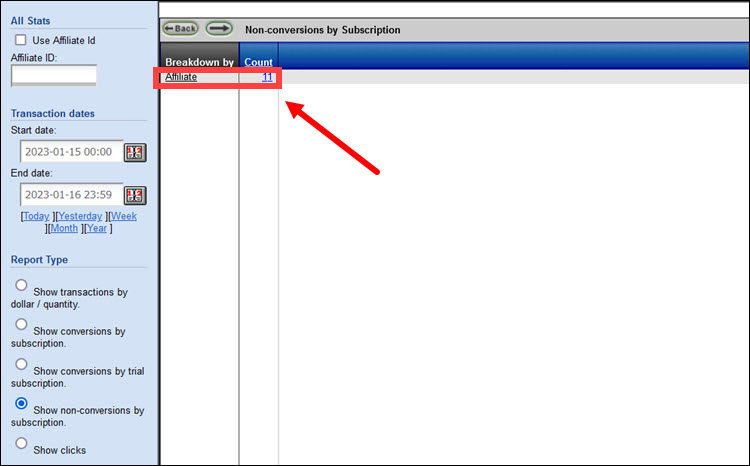
Merchants can break down the report by affiliate number or review a list of individual subscriptions by clicking the hyperlinked number in the Count column.
Show Clicks
The Show Clicks report shows the total raw clicks for the period.
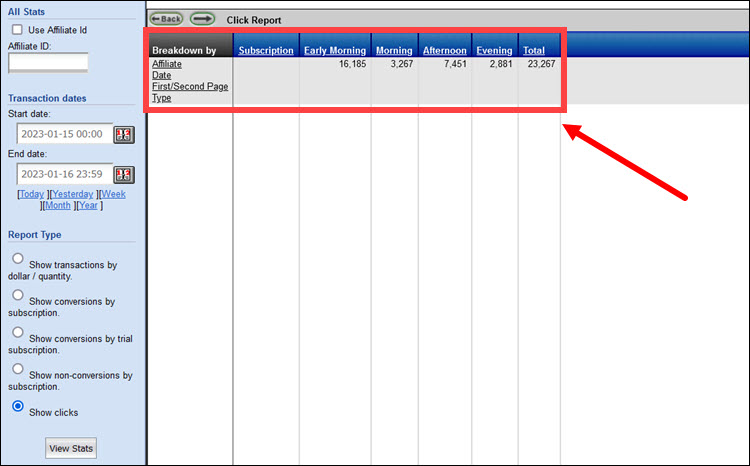
Merchants can break down the report by affiliate number, date, first or second page click, and the type of click (Raw or Unique).
Raw Clicks represent the total number of times a banner or link advertisement was selected by a consumer. The impact of banner advertisements is evaluated by how often consumers who see the ad click on it.
Unique Clicks are the total number of Unique Clicks based on each unique IP address that clicked on the banner advertisement.