How to Find Your CCBill Encryption Key (Salt)
CCBill helps merchants set up additional authorization methods to secure data exchanges between our systems. Merchants can choose between Triple DES encryption and Backend HTTP Posting.
CCBill Merchant Support configures the account based on the merchant’s requirements, and in the case of Triple DES encryption, provides a unique encryption key (salt).
Merchants who want to integrate with third-party solutions, like shopping carts, often need this key to complete their integration. In addition, many of CCBill’s advanced features like Dynamic Pricing use the encryption key to protect data transfers.
How to Find the Encryption Key
Encryption keys are created on the subaccount level. Merchants can request that the same key be used on all their subaccounts, but from a security standpoint, it is recommended to create unique keys for each subaccount.
Once Merchant Support creates an Encryption/Salt Key, it is visible in the CCBill Admin. To retrieve the encryption key:
1. Access the CCBill Admin.
2. Click Account Info.
3. Select Sub Account Admin.
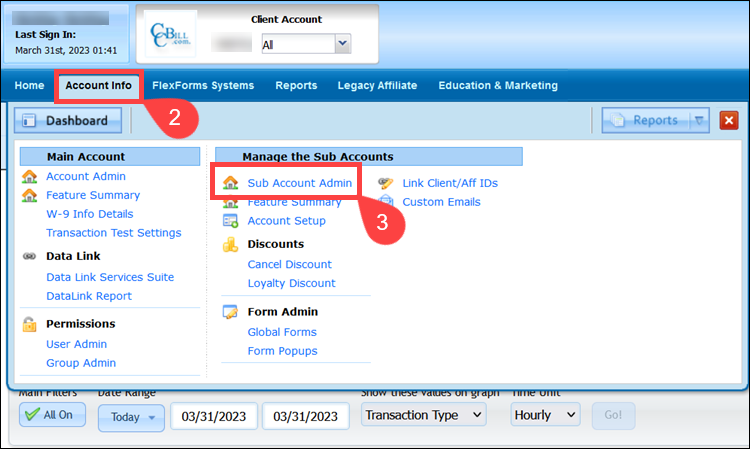
4. Select a subaccount from the list.
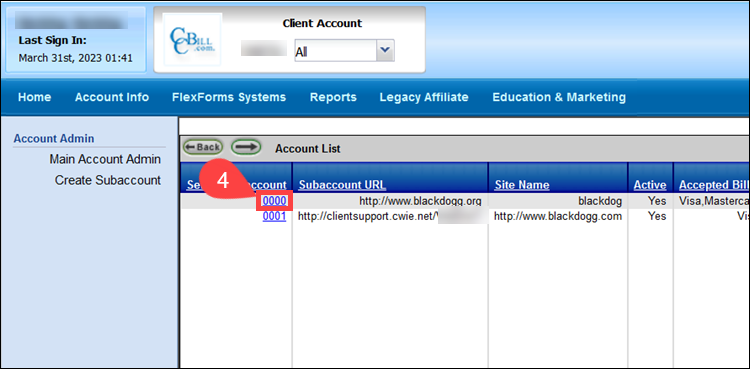
5. Click Advanced.
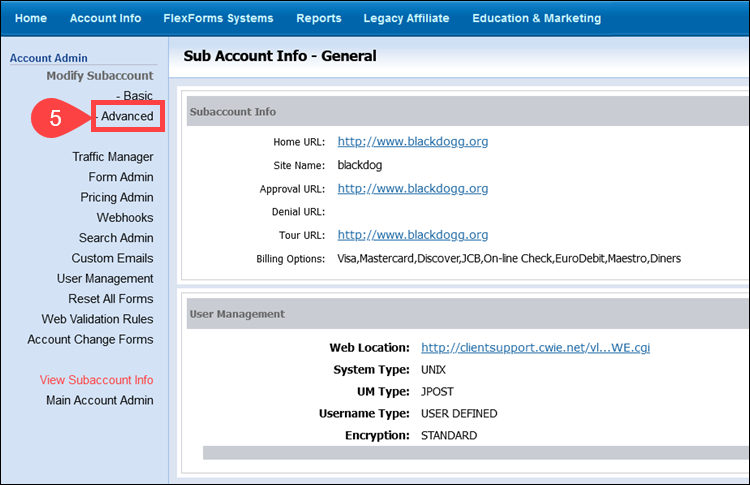
6. The Upgrade Security Setup Information section displays the authorization method settings. The fields are locked for editing and can only be modified by CCBill Merchant Support.
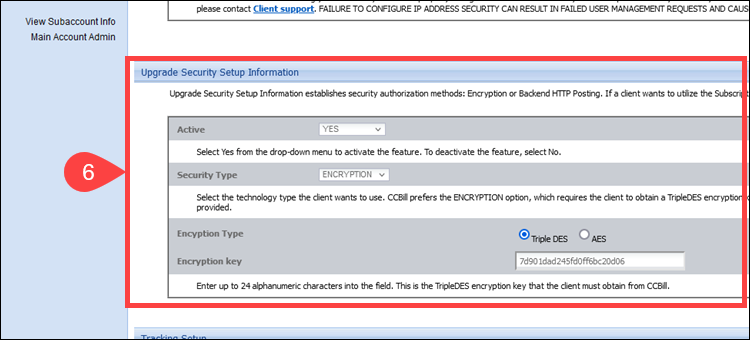
7. Retrieve the key from the Encryption key field.
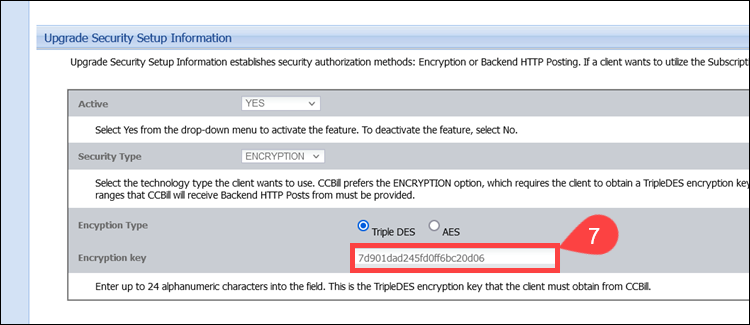
You can copy the key and insert it in custom scripts, third-party solutions, and use it to create Dynamic Pricing formDigest values.