Lookup Report
The Lookup Report is used to search for customer subscription details using website data or the consumer’s personal or payment information.
To access the Lookup report:
1. Log in to the Admin Portal.
2. Click Reports.
3. Select Lookup.
4. Click Open Report.
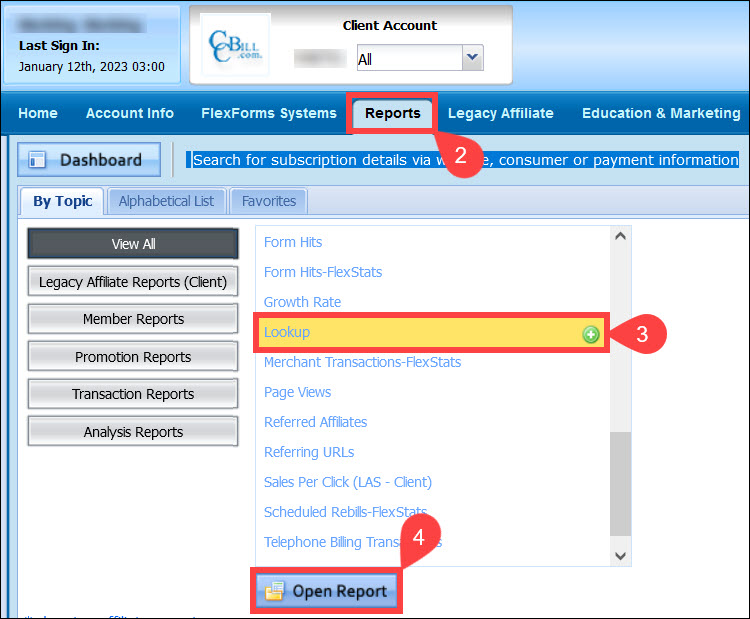
Enter consumer information in the available fields. Enter any of the search parameters to lookup.
5. (Optional) The Lookup Customers From section allows you to search using any of the following criteria:
- Billing Type dropdown menu. Select a billing type for the declines you wish to see.
- Days to look back. Enter the number of days prior to the current date for which you want to conduct your search.
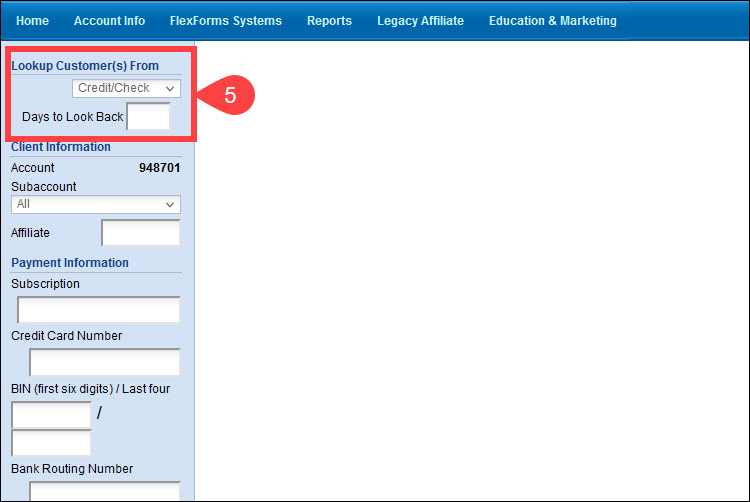
Click Lookup if you do not want to use additional parameters for the search.
6. (Optional) The Client Information section allows merchants to search declines by subaccount and affiliate number. Merchants can enter any or all parameters for their search.
- Subaccount. Use the dropdown menu to select a specific subaccount.
- Affiliate. Enter the account number of the referring affiliate.
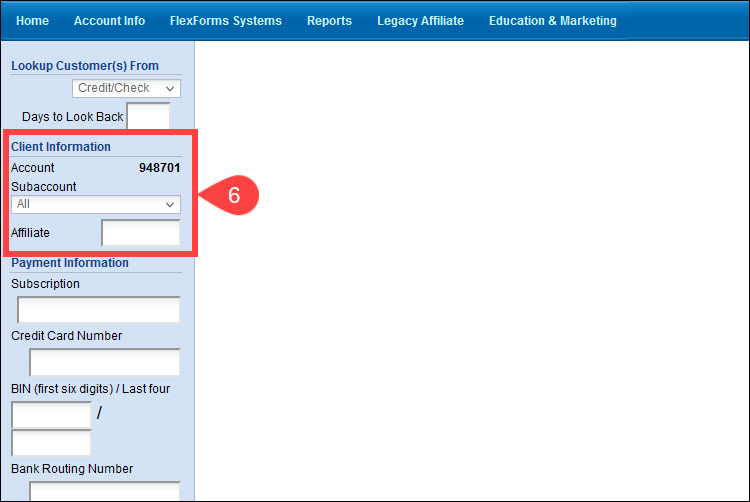
Click Lookup if you do not want to use additional parameters for the search.
7. (Optional) Merchants can search customer transactions using the customer’s Payment Information:
- Subscription. Enter a subscription ID number.
- BIN (first six digits / Last four. The first six and last four digits of the customer’s card number.
- Bank Routing Number. Enter the bank routing number (check payments only).
- Bank Account Number. Enter the bank account number (check payments only).
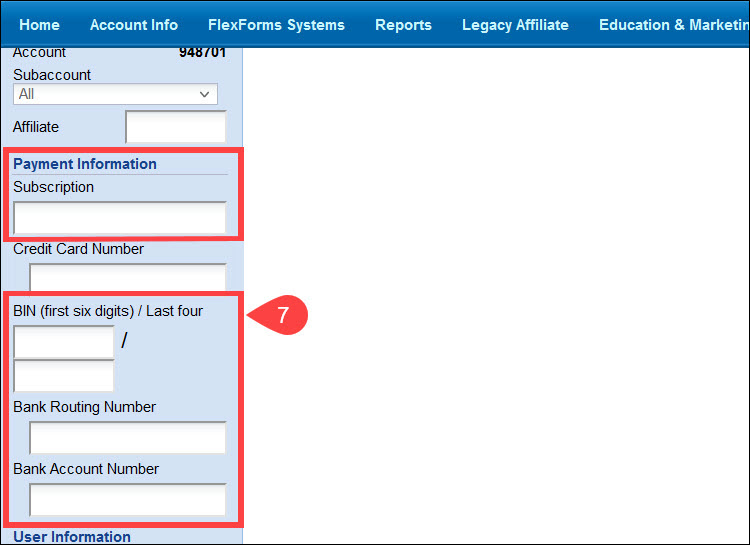
Click Lookup if you do not want to use additional parameters for the search.
8. (Optional) Merchants can search declined transactions using information collected from the customer in the User Information section:
- First Name. Enter the user's first name.
- Last Name. Enter the user's last name.
- Zip code. Enter the user's Zip code address.
- Email. Enter the user's email address.
- Username. Enter the user's Username.
- IP Address. Enter the user's IP address.
- Phone #. Enter the user's phone number.
- Confirmation. Enter the user's order confirmation number.
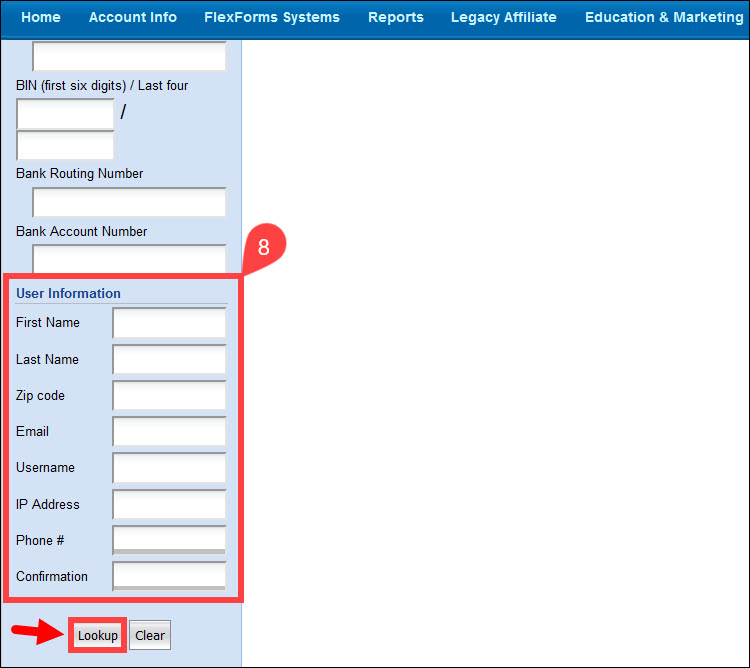
9. The consumer information, once located, will display as a blue hyperlinked subscription number. You can click this hyperlink to access functions such as refunds, voids, subscription cancel, and username/password updates (for User Management System Users).
How do I refund or void a transaction?
Once you locate the subscription using the Lookup report:
1. Click the hyperlinked subscription ID.
2. Click Refund/Void Transaction at the bottom right of the subscription page.
3. Enter a reason for the cancellation.
4. Click Submit.
The refund process may take several days. The consumer can expect the funds to be visible in their account in 7-10 business days.