Page Views (Client Affiliate Reports)
Merchants can set up tracking to determine how far into a site referred consumers browse. Page Views allows you to view reports surrounding Raw Clicks and Unique Clicks in the Affiliate system.
To access the Page Views report:
1. Log in to the Admin Portal.
2. Select All in the dropdown menu to review data for the entire merchant account. Alternatively, select a specific subaccount to retrieve data for that subaccount.
3. Click Reports.
4. Select Page Views.
5. Click Open Report.
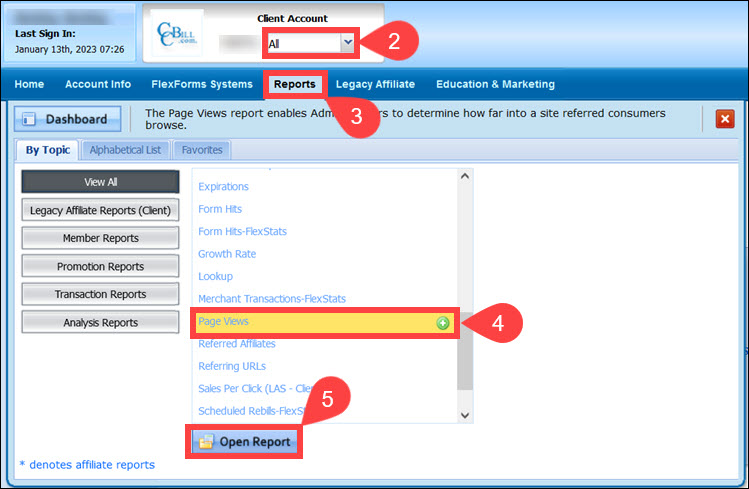
6. (Optional) Check the Use Affiliate Id box and enter the Affiliate ID number to search for stats for a specific affiliate.
7. Set the Start date and End date.
8. Click Apply Changes.
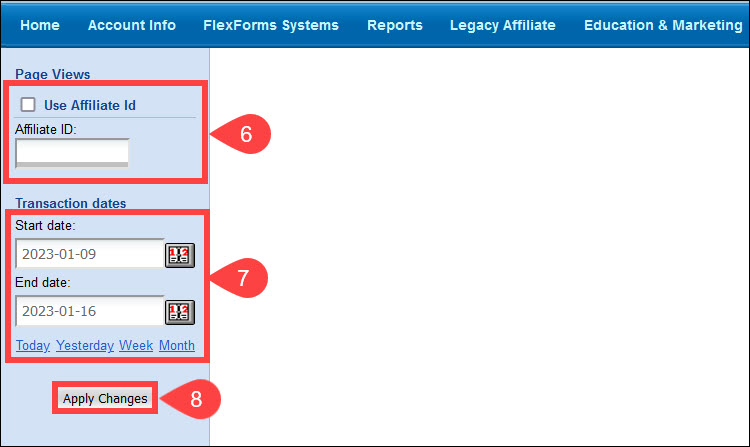
The report generated shows the total amount of Raw Clicks and Unique Clicks.
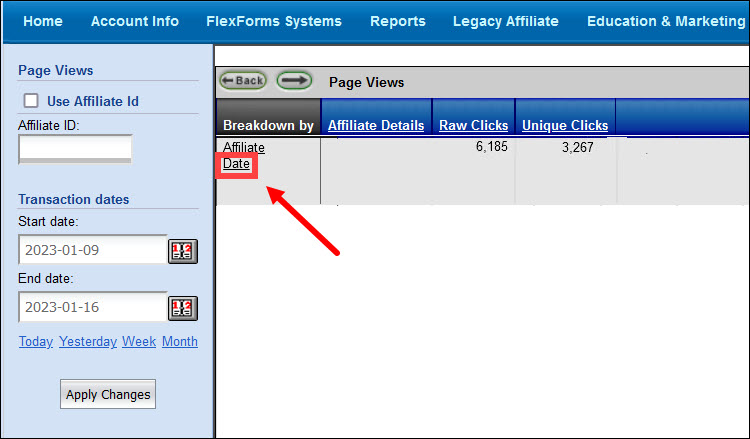
To view the number of clicks for multiple referral pages, choose the Date link in the Breakdown By column. The data will show many referred consumers clicked on each of your active Page View Links.