Referred Affiliates (Client)
The Referred Affiliates report allows you to pull up information about affiliates for the last seven days. The report will enable you to look at all the Affiliates for the subaccount's Affiliate Program.
Referred Affiliates are affiliates who have signed up for the subaccount's Affiliate Program directly on the subaccount's Web site.
You can analyze how they are being paid and determine which ones can receive percentages based on the subaccount site's referred business.
Referring Affiliates are affiliates who have signed up for the subaccount's Affiliate Program when directed from an Affiliate's Web site.
To access the Referred Affiliates report:
1. Log in to the Admin Portal.
2. Use the dropdown menu to select an individual subaccount or select All to retrieve the report for the entire merchant account.
3. Click Reports.
4. Select Referred Affiliates.
5. Click Open Report
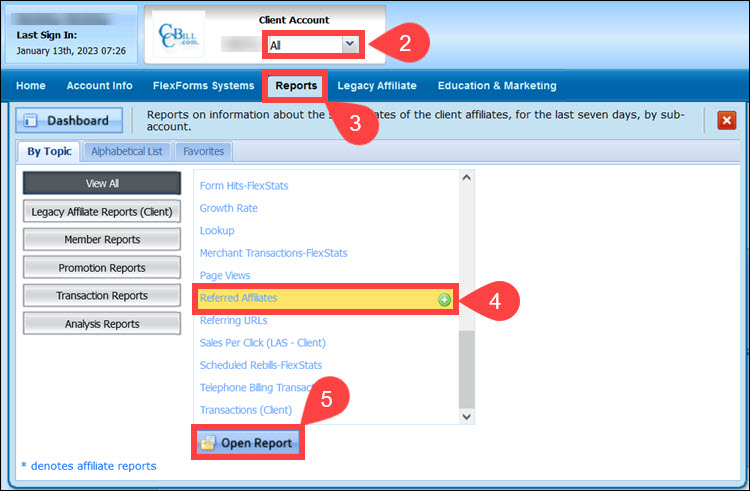
6. Click View to display the report.
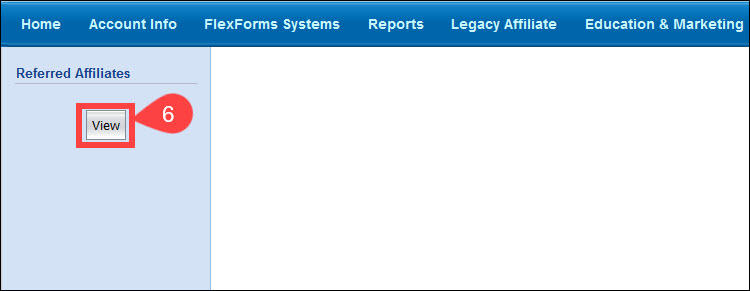
7. The Referred Affiliates report columns display the following data:
- Referring Affiliate. The Affiliate ID number of the Referring Affiliate. Click an Affiliate ID link to display a Breakdown Report.
- Referred Affiliate Count. The total number of referred Affiliates.
- Total Clicks. The number of Referring Affiliate consumer advertisement banner or link clicks.
- Trial Sales. The Referring Affiliate's percentage from trial subscriptions by amount and count.
- Single Sales. The Referring Affiliate's percentage from single billing or non-recurring subscriptions by amount and count.
- Recurring Sales. The Referring Affiliate's percentage from recurring billing subscriptions by amount and count.
- Rebills. The Referring Affiliate's percentage from subscriptions that have rebilled by amount and count.
- Refund. The Referring Affiliate's refund percentage by amount and count.
- Chargeback. The Referring Affiliate's chargeback percentage by amount and count.
- Total Sales. Click the linked item to open a Details Report pertaining to the column information.
8. (Optional) Click the Referring Affiliate link under the Breakdown by column to order the data by the Affiliate ID.
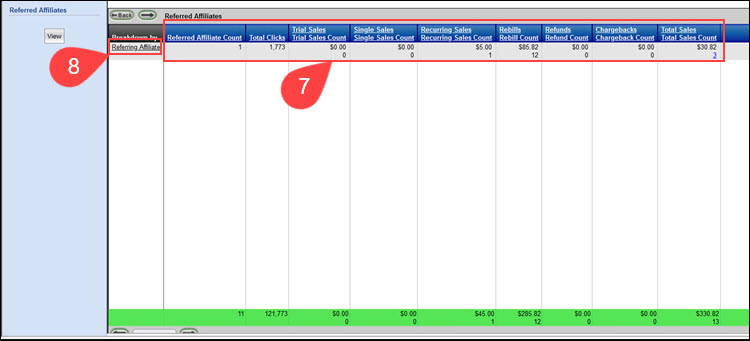
The end of the report provides a sum of the total amounts and counts for each column.