Referring URLs
The Referring URLs report displays the web locations where referrals originated and a count of transactions from the URL. This report also shows the affiliate who received credit for the referral.
To access the Referring URLs report:
1. Log in to the Admin Portal.
2. Select a specific subaccount or use the All option to retrieve data for the entire merchant account.
3. Click Reports.
4. Select Referring URLs.
5. Click Open Report
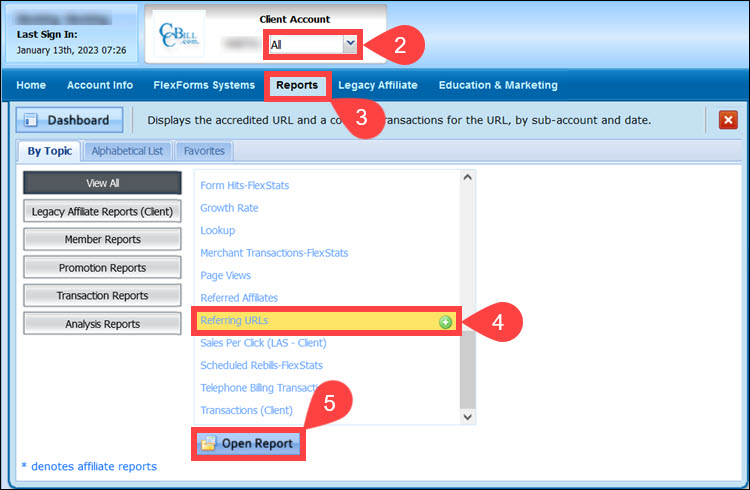
6. Set the Transaction start date and Transaction end date.
7. Click Apply Changes.
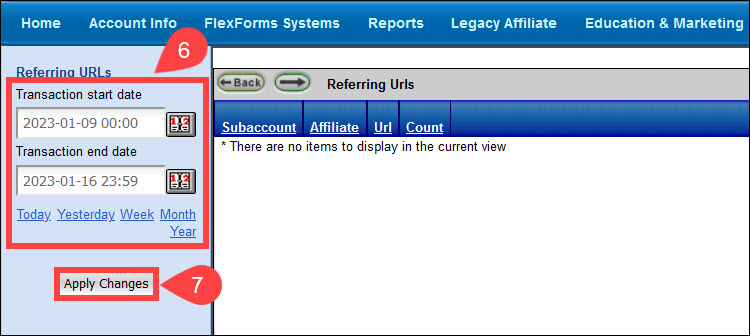
The report displays the data in 4 columns:
- Subaccount. The merchant subaccount number.
- Affiliate. The Affiliate account number. Click the Affiliate ID link to open the Affiliate Status area.
- URL. The web location that sent the hit to the page. This links to the Affiliate/Referrer Web site. Only merchants who are using the form system can utilize this function.
- Count. The number of logged sign-ups from the Referring URL. These are equivalent to sales.
The end of the report provides a sum of the total sign-ups for the Count column.