Sales Per Click (LAS - Client)
The Sales Per Click (LAS - Client) report allows you to retrieve data regarding affiliates’ total sales and clicks.
To access the Sales per Click report:
1. Log in to the Admin Portal.
2. Select a specific subaccount or use the All option to retrieve data for the entire merchant account.
3. Click Reports.
4. Select Sales Per Click (LAS - Client).
5. Click Open Report
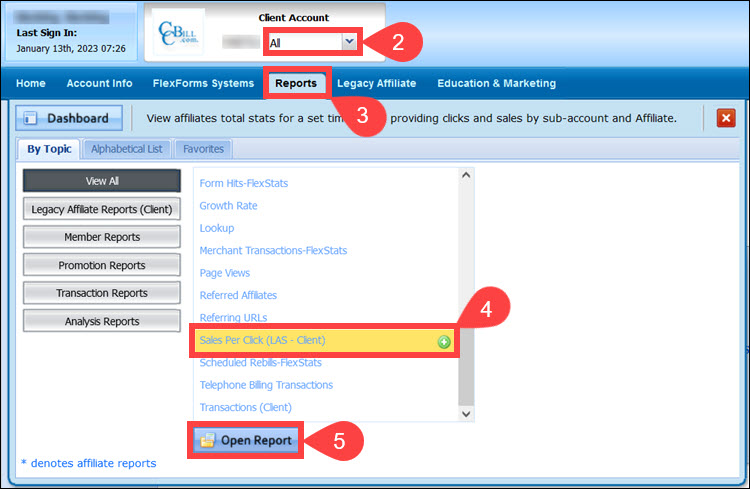
6. (Optional) Click the Use Affiliate ID checkbox to display the Affiliate ID field, which allows you to locate an individual Affiliate.
To look up an Affiliate, type an Affiliate ID number in the appropriate field. If you do not know an Affiliate's ID, leave the field blank to look up all Affiliates.
7. Set a Start date and End date.
8. Click Apply Changes.
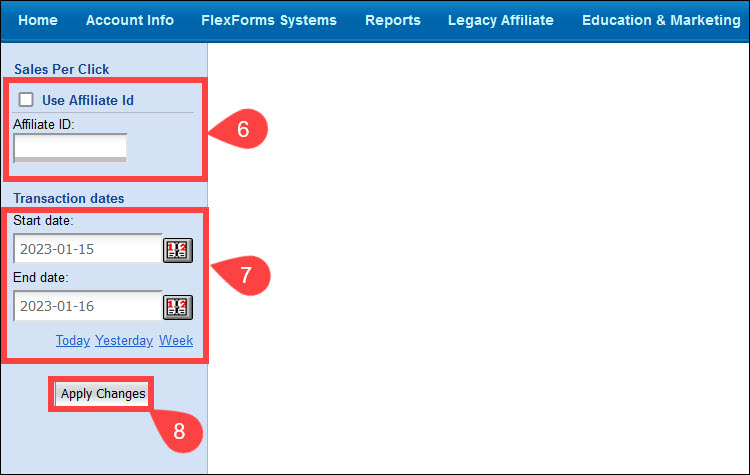
9. The Breakdown by column allows merchants to retrieve data using the following parameters:
- Subaccount - Order the Sales/Click data by the merchant subaccount number.
- Affiliate - Order the Sales/Click data by the Affiliate account number.
When a breakdown link is clicked, the Sales Per Click report will show the subaccount number or Affiliate ID in the report. This will add a new column to the report.
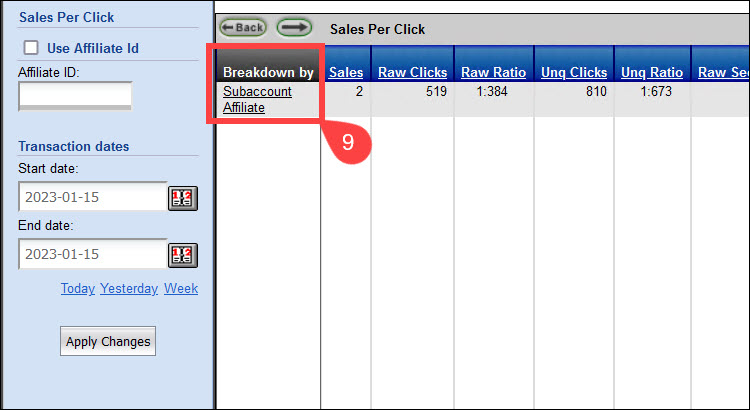
When viewing the Affiliate information, the report will show another column next to the Affiliate ID column.
- Click the Affiliate Details link next to the Affiliate ID to open the Affiliate Status area.
- Click an Affiliate ID link to display a Sales Per Click report for the individual Affiliate.
The report will display the columns shown in the example below:
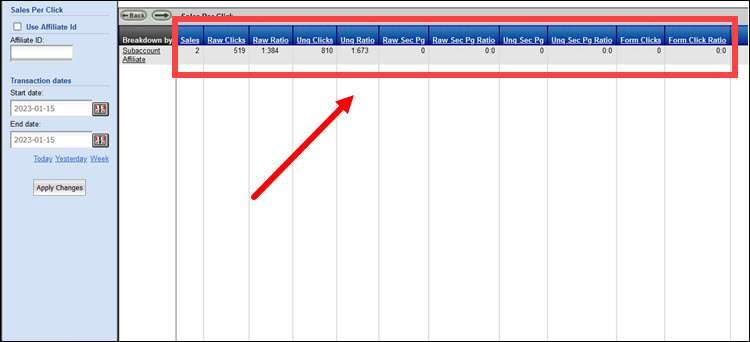
- Sales - The number of new sales or sign-ups for the search parameters defined. This is based on new single billings and trials.
- Raw Clicks - The total number of times banner or link advertisements were selected by a consumer. The impact of banner advertisements is evaluated by how often consumers who see the ad click on it.
- Raw Ratio - The proportion of sales to raw clicks based on the search parameters.
- Unq Clicks - The total number of Unique Clicks — each unique IP address that clicked on the banner advertisement.
- Unq Ratio - The ratio of Unique Clicks to sales based on the search parameters.
- Raw Sec Pg - Second Page Link. The total number of times consumers clicked on a Second Page (if this feature has been enabled in Page Views) based on the search parameters.
- Raw Sec Pg Ratio - The ratio of sales to Second Page Clicks (if this feature has been enabled in Page Views) based on the search parameters.
- Form Clicks - The number of times consumers clicked on a Form based on the search parameters.
- Form Click Ratio - The ratio of sales to form clicks for the search parameters provided.
If you make an affiliate link code that includes one subaccount number, but a sale is made on another subaccount, the clicks and the sale will appear under different subaccounts in this report.
For example, if you link like this: http://refer.ccbill.com/cgi-bin/clicks.cgi?CA=900100-0001&PA=999999999&HTML=http://www.sample.abc, the clicks will be tracked for subaccount 0000, but if sample.abc is the website for subaccount 0001, the sale will be reported under 0001 and not 0000.