Transactions (Affiliate)
The Transactions report displays and itemizes affiliate transactions (trials, single billings, recurring billings, rebills, and chargebacks).
To view the number of transactions on your affiliate account:
1. Sign in to the Admin Portal.
2. Click Reports.
3. Select Transactions (Affiliate).
4. Click Open Report.
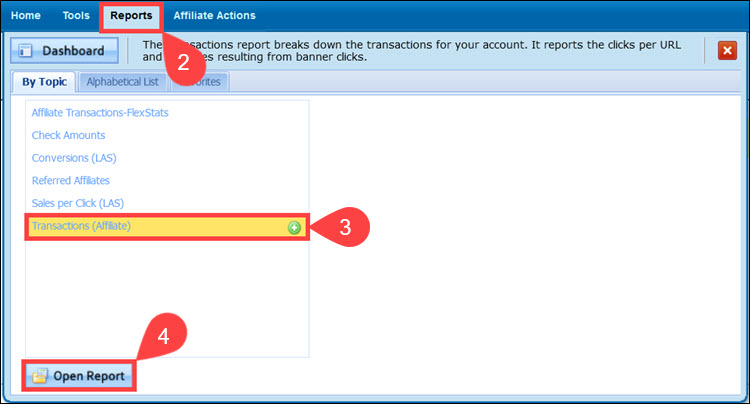
5. Select All affiliates or a specific Linked Affiliate using the Linked Affiliate dropdown menu.
6. Use the checkbox to break down the report by URL.
7. Decide if you want to include affiliate IDs without sales in the report.
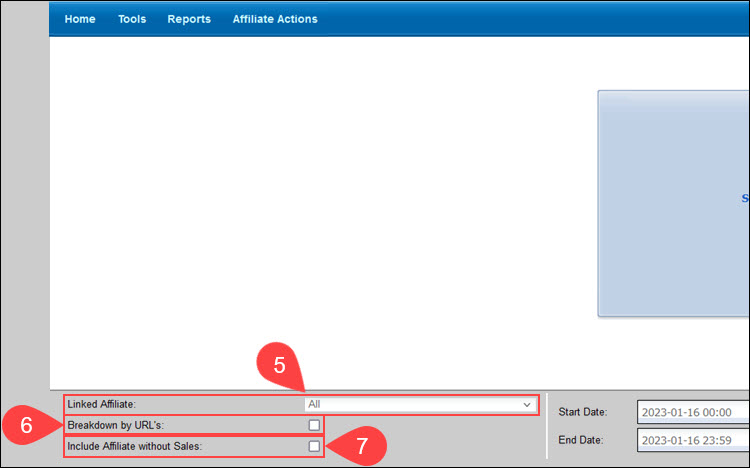
8. Set the appropriate date range.
9. Define whether the report should retrieve the Transaction or Reconcile dates.
10. Click Lookup.
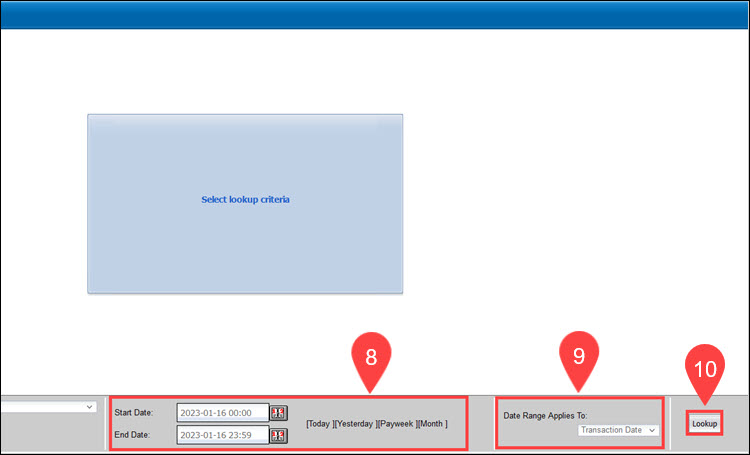
11. Break down the report by Date, Billing Type, or Subaccount number.
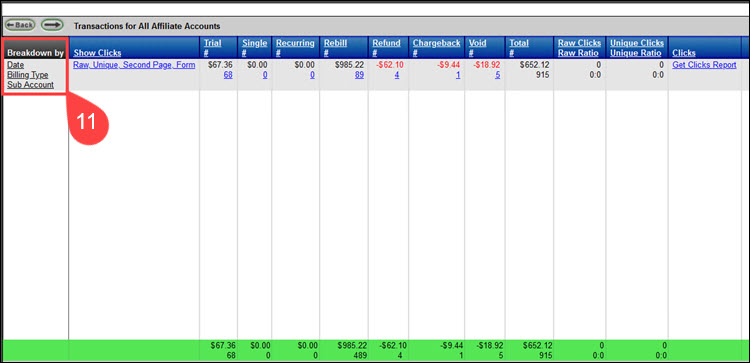
12. The report will display the columns shown in the example below:
- Program. The program in which the affiliate is enrolled.
- Show Clicks. Allows affiliates to fine-tune the report and display only raw, unique, second-page, or form clicks.
- Trial. Amount earned from trial subscriptions.
- Single. Amount earned from single billing subscriptions or non-recurring subscriptions.
- Recurring. Amount earned from recurring billing subscriptions.
- Rebills. Amount earned from subscriptions that have rebilled.
- Refund. Refunded amount from the referred affiliate.
- Chargeback. Amount chargeback from the referred affiliate.
- Total. Total amount earned from the referred affiliate.
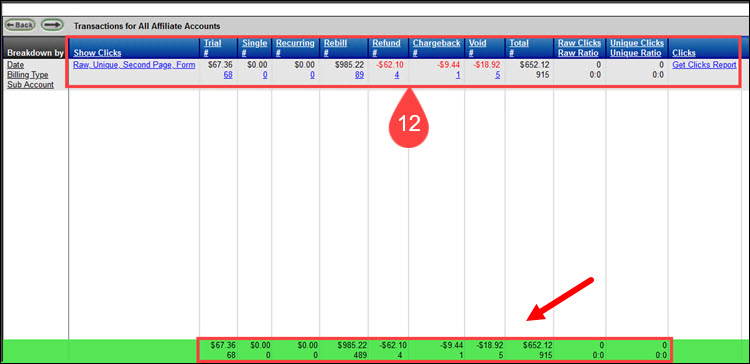
- Raw Clicks/Raw Ratio. The total number of times banner or link advertisements were selected by a consumer. The impact of banner advertisements is evaluated by how often consumers who see the ad click on it (the proportion of sales to raw clicks, based on the search parameters).
- Unique Clicks/Unique Ratio. The total number of Unique Clicks, i.e., each unique IP address that clicked on the banner advertisement (the ratio of Unique Clicks to sales based on the search parameters).
- Clicks. Clicking the link opens the Sales per Click report.
The section at the bottom of the report displays the total amounts for each column.